瀑布流原来这么简单
实现瀑布流
1. 简介
采用jquery的waterfall插件,下面是waterfall的源码,源码不多,直接贴出来,新建文件复制代码,既可以使用。
(function ($) {
var $window = $(window), pluginName = 'waterfall', defaults = {
itemClass: "waterfall-item",
spacingWidth: 10,
spacingHeight: 10,
minColCount: 2,
resizeable: false,
itemAlign: "center",
isFadeIn: true,
ajaxCallback: null
};
function Waterfall(element, options) {
this.$element = $(element);
this.options = $.extend(true, {}, defaults, options);
this.ajaxLoading = false;
this.colHeightArray = [];
this._init();
}
Waterfall.prototype = {
constructor: Waterfall, _init: function () {
var $this = this;
$window.on("load", function () {
$this._positionAll();
});
if (this.options.resizeable) {
$window.on("resize", function () {
$this._positionAll();
});
}
this._doScroll();
}, _getColumnCount: function () {
var parentWidth = this.$element.width(), $item = $(this.options.itemClass),
itemWidth = $item.eq(0).outerWidth(),
iCol = Math.floor(parentWidth / (itemWidth + this.options.spacingWidth)), realWidth = 0, leftOffset = 0;
iCol = iCol > this.options.minColCount ? iCol : this.options.minColCount;
realWidth = iCol * itemWidth;
if (parentWidth > realWidth) {
leftOffset = Math.floor((parentWidth - realWidth - iCol * this.options.spacingWidth) / 2);
}
this.itemWidth = itemWidth;
this.cols = iCol;
this.leftOffset = this.options.itemAlign == "center" ? leftOffset : 0;
}, _positionAll: function () {
var $this = this, $item = $(this.options.itemClass), minHeight, minIndex;
this._getColumnCount();
this.colHeightArray = [];
$item.each(function (index) {
$(this).css("position", "absolute");
if (index < $this.cols) {
$(this).css("top", 0);
$(this).css("left", $this.leftOffset + index * $this.itemWidth + index * $this.options.spacingWidth);
$this.colHeightArray.push($(this).outerHeight());
} else {
minHeight = Math.min.apply(null, $this.colHeightArray);
minIndex = $.inArray(minHeight, $this.colHeightArray);
$(this).css("top", minHeight + $this.options.spacingHeight);
$(this).css("left", $item.eq(minIndex).offset().left);
$this.colHeightArray[minIndex] += $(this).outerHeight() + $this.options.spacingHeight;
}
if ($this.options.isFadeIn) {
$(this).animate({"opacity": 1}, 300);
}
});
this.$element.css("height", Math.max.apply(null, $this.colHeightArray));
}, _doScroll: function () {
var $this = this, scrollTimer;
$window.on("scroll", function () {
if (scrollTimer) {
clearTimeout(scrollTimer);
}
scrollTimer = setTimeout(function () {
var $last = $($this.options.itemClass).last(), scrollTop = $window.scrollTop() + $window.height();
if (!$this.ajaxLoading && scrollTop > $last.offset().top + $last.outerHeight() / 2) {
$this.ajaxLoading = true;
$this.options.ajaxCallback && $this.options.ajaxCallback(function () {
$this._positionAll();
}, function () {
$this.ajaxLoading = false;
});
}
}, 100);
});
}
}
$.fn[pluginName] = function (options) {
this.each(function () {
if (!$.data(this, "plugin_" + pluginName)) {
$.data(this, "plugin_" + pluginName, new Waterfall(this, options));
}
});
return this;
}
})(jQuery);2. 使用方法
定义一个放图片的div,注意此时的my_container 就是该容器,该容器初始内容一定要超过屏幕高度,不然没有滚动条,不能触发加载函数。
<div class="text-center my_container">
<div class="box">
<img src="/imgs/detail/top.jpg">
</div>
<div class="box">
<img src="/upload/pic/2019-09-03/1567491229-gOYDHq5y.jpg">
</div>
<div class="box">
<img src="/upload/pic/2019-09-03/1567491229-gOYDHq5y.jpg">
</div>
<div class="box">
<img src="/upload/pic/2019-09-03/1567491401-YJS4RPt1.jpg">
</div>
</div>引用js文件和写js
<script src="/js/waterfall.js"></script>
<script type="text/javascript">
$(".my_container").waterfall({
itemClass: ".box", //img 外层的div类名
minColCount: 1, // 每行最少几个块
spacingHeight: 10, //块之间的间隔高度
resizeable: true, //屏幕大小改变时,块的大小是否可以改变
ajaxCallback: function (success, end) {// 下拉刷新时的行数
var data = {
"data": [
{"src": "/imgs/detail/introduction_us.jpg"}, {"src": "/imgs/detail/introduction_10.jpg"},
{"src": "/imgs/detail/introduction_1.jpg"}, {"src": "/imgs/detail/introduction_5.jpg"},
{"src": "/imgs/detail/introduction_3.jpg"}, {"src": "/imgs/detail/introduction_7.jpg"}
]
}; //data 可以通过ajax请求获取代替,这里为了演示,将数据写死。
var str = "";
var templ = '<div class="box" style="opacity:0;filter:alpha(opacity=0);"><div class="pic"><img src="test" /></div></div>';//只是为了方便添加元素写成这样,可以直接在 用for循环 append()元素。
for (var i = data.data.length - 1; i > 0; i--) {
str += templ.replace("test", data.data[i].src);
}
$(".my_container").append(str);
success();
end();
}
});
</script>效果
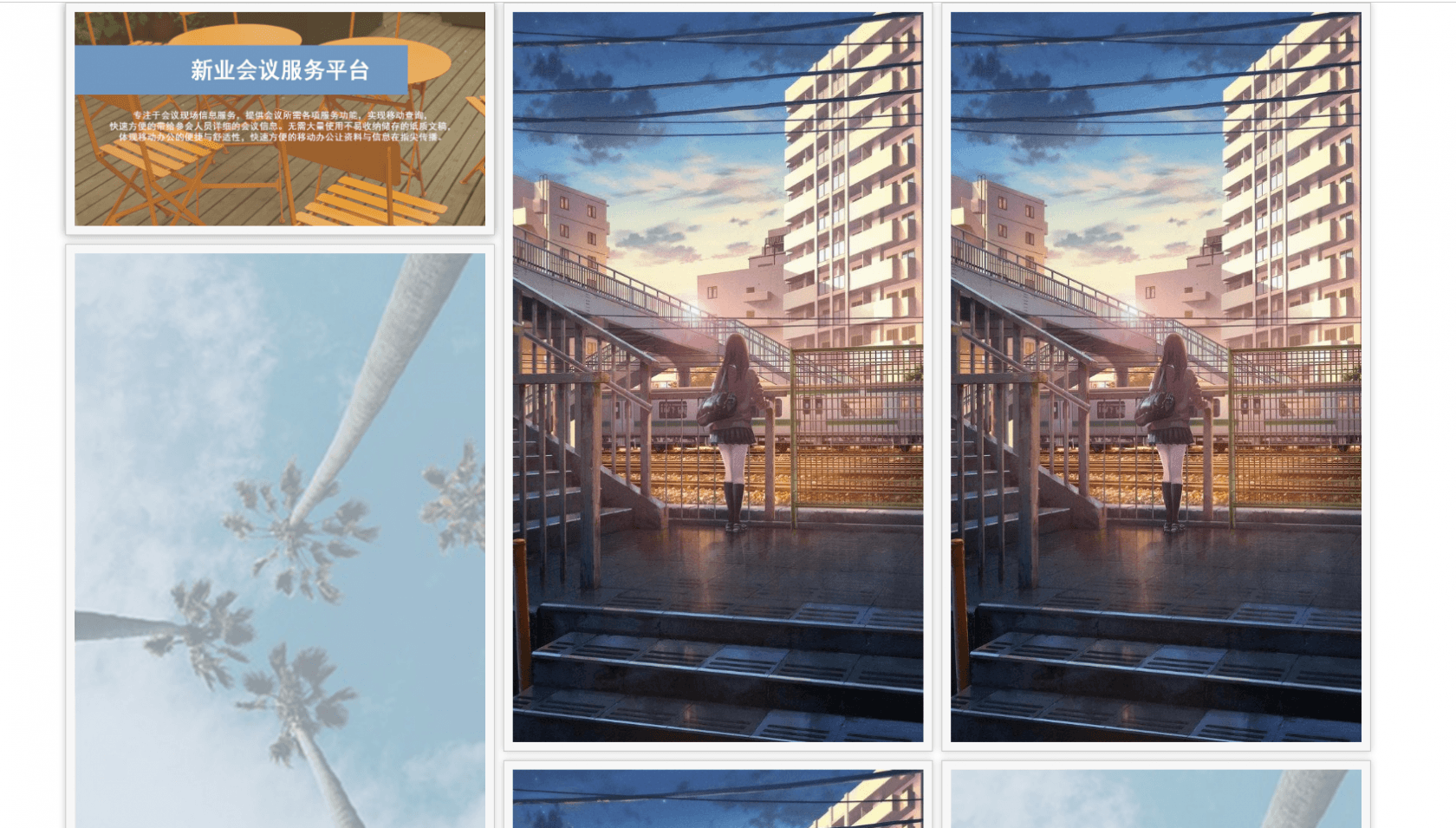
tips 贴一下类样式
<style>
.my_container {
margin: auto;
position: relative;
}
@media screen and (max-width: 768px) {
.my_container {
width: 100%;
}
}
.box:hover {
box-shadow: 0 0 10px #999;
}
.box img {
max-width: 100%;
}
.box {
float: left;
padding: 10px;
border: 1px solid #ccc;
background: #f7f7f7;
box-shadow: 0 0 8px #ccc;
width: 500px;
}
@media screen and (max-width: 768px){
.box{
width: 100%;
}
}
</style>本作品采用《CC 协议》,转载必须注明作者和本文链接



 关于 LearnKu
关于 LearnKu



