Windows terminal 好用的 Windows 命令行工具
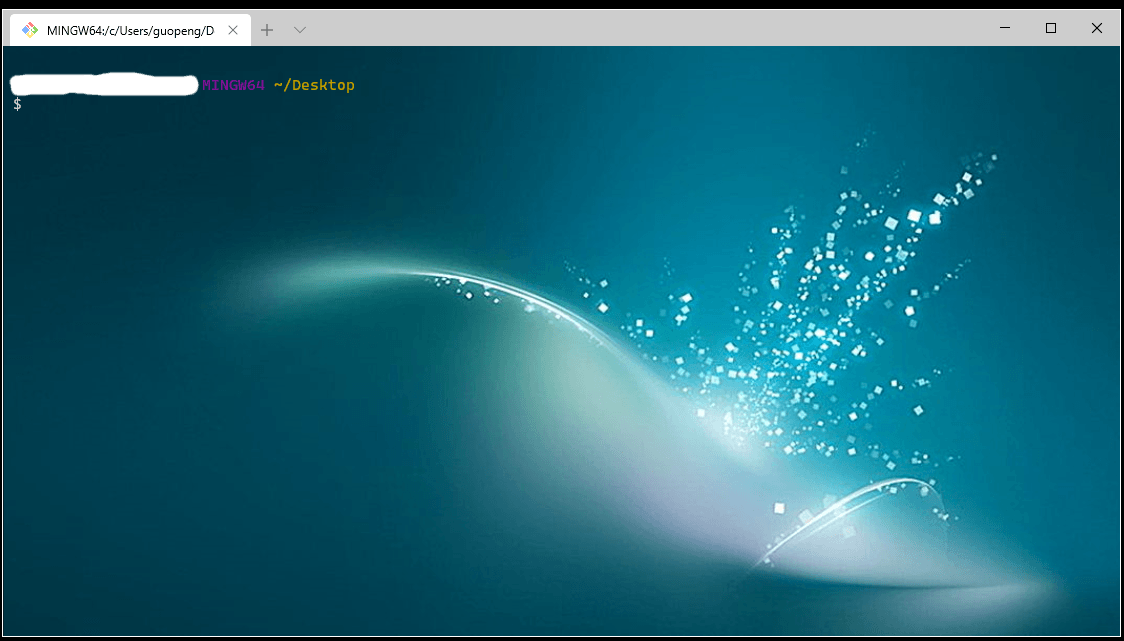
windows store 搜索 window terminal 安装,放到开始位置。
现在出来的还是初始的样式,但是 terminal支持自定义样式。
点击标签栏后面的下拉按钮,点击setting修改setting.json文件
我的配置
{
// Make changes here to the powershell.exe profile.
"acrylicOpacity": 0.5, // 透明度
"closeOnExit": true, // 关闭的时候退出命令终端
"cursorColor": "#FFFFFF", // 光标颜色
"fontSize": 12, // 终端字体大小
"backgroundImage" : "C:/Users/【你的用户名】/Pictures/terminal.jpg",//背景图,自己换自己喜欢的
"guid": "{0cae0dad-35be-5fc8-abdf-afcedeaa6301}",//随便编的,格式正确就行
"padding": "10, 10, 10, 10", // 边距
"startingDirectory": "./", // gitbash 启动的位置(默认在C盘的用户里面的就是 ~ )
"icon": "C:/Program Files/Git/git-icon.png",//git图标
"name": "gitBash",
"commandline": "C:/Program Files/Git/bin/bash.exe",//git的命令行工具
"hidden": false
}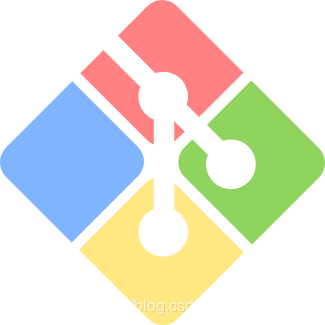
git显示中文有乱码,把
# 让ls和dir命令显示中文和颜色
alias ls='ls --show-control-chars --color'
alias dir='dir -N --color'
# 设置为中文环境,使提示成为中文
export LANG="zh_CN"
# 输出为中文编码
export OUTPUT_CHARSET="utf-8"
# 可以输入中文
set meta-flag on
set output-meta on
set convert-meta off这部分代码放到C:\Program Files\Git\etc\bash.bashrc的最后面
默认的有cmd 和Windows PowerShell,想要软件默认启动哪个,就把哪个的guid放到defaultProfile里
##右键启动
blog.csdn.net/Jioho_chen/article/d...
本作品采用《CC 协议》,转载必须注明作者和本文链接

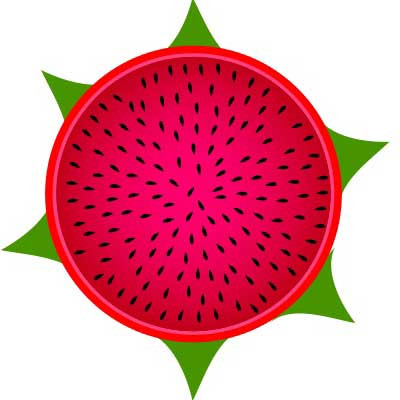


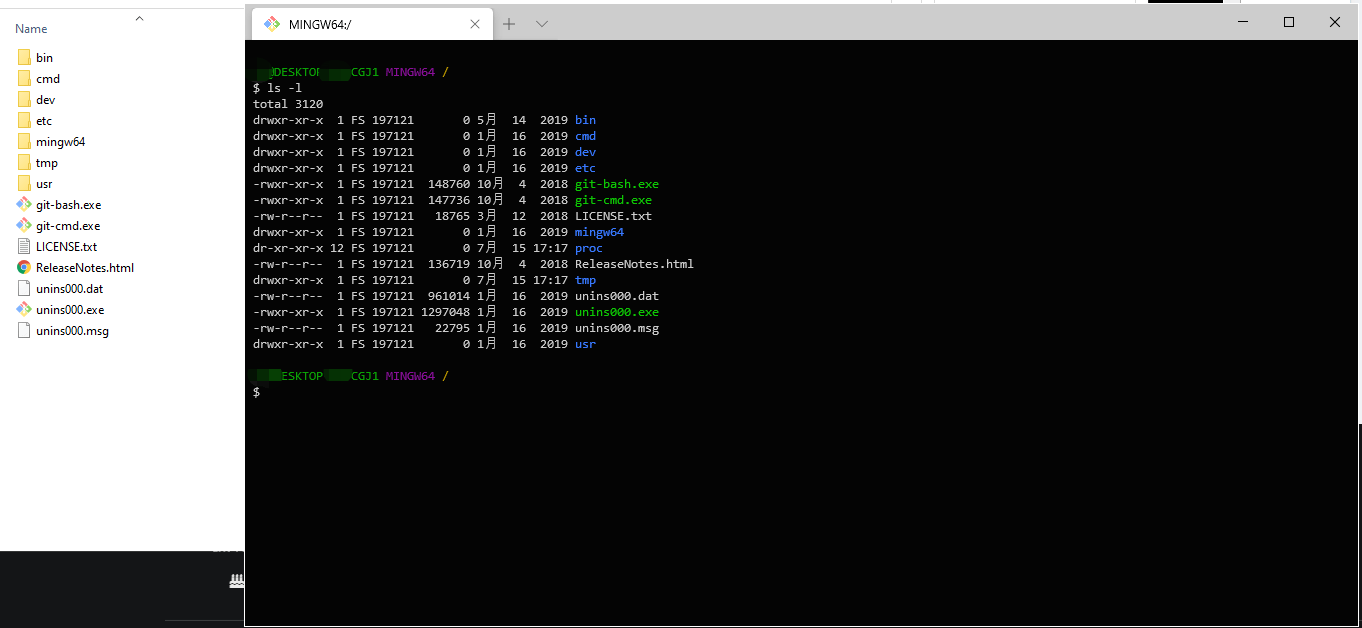
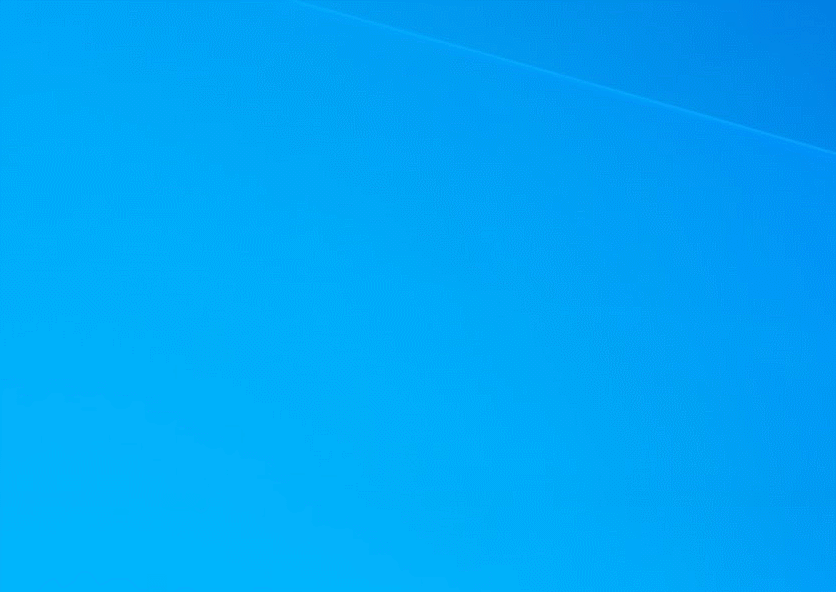



 关于 LearnKu
关于 LearnKu




推荐文章: