react.js自定义pc桌面端对话框|react仿layer弹窗
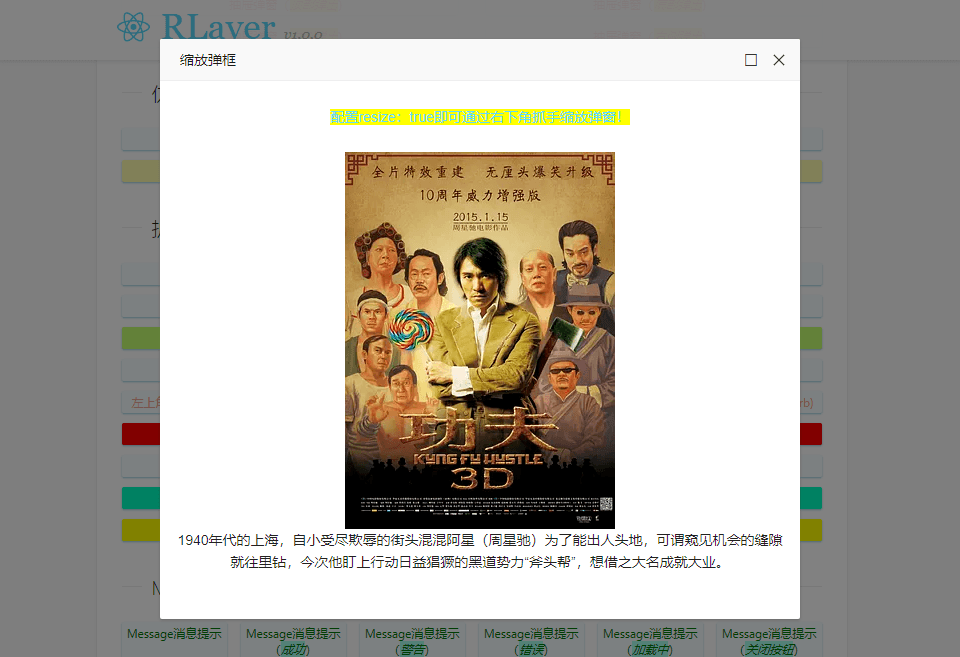
简介
RLayer.js 基于react.js开发的一款轻量级仿layer.js自定义弹窗组件。支持流畅拖拽、缩放、全屏及最大化等功能。拥有精美UI及简易API,让复杂的弹窗交互变得简单化。
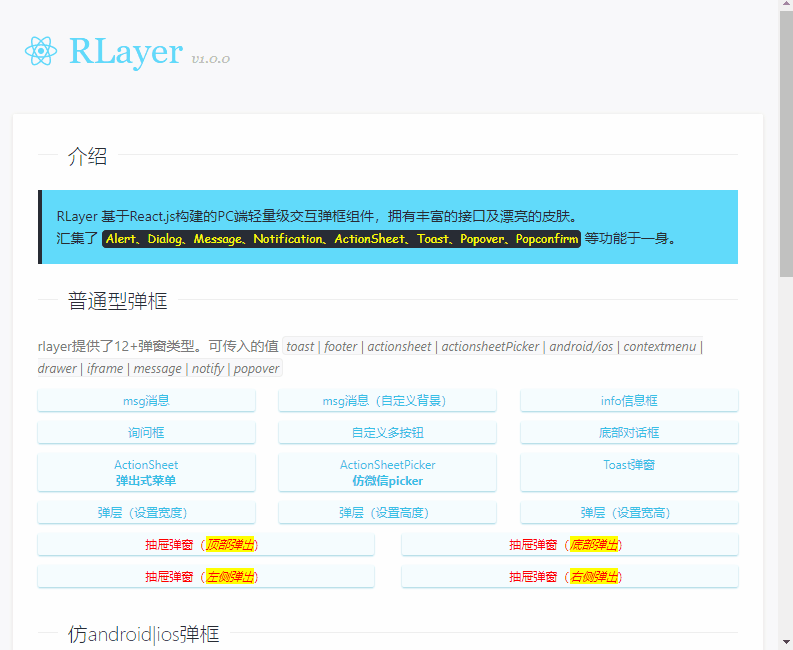
rlayer支持Alert、Dialog、Message、Notification、ActionSheet、Toast、Popover、Popconfirm等多种弹窗类型。
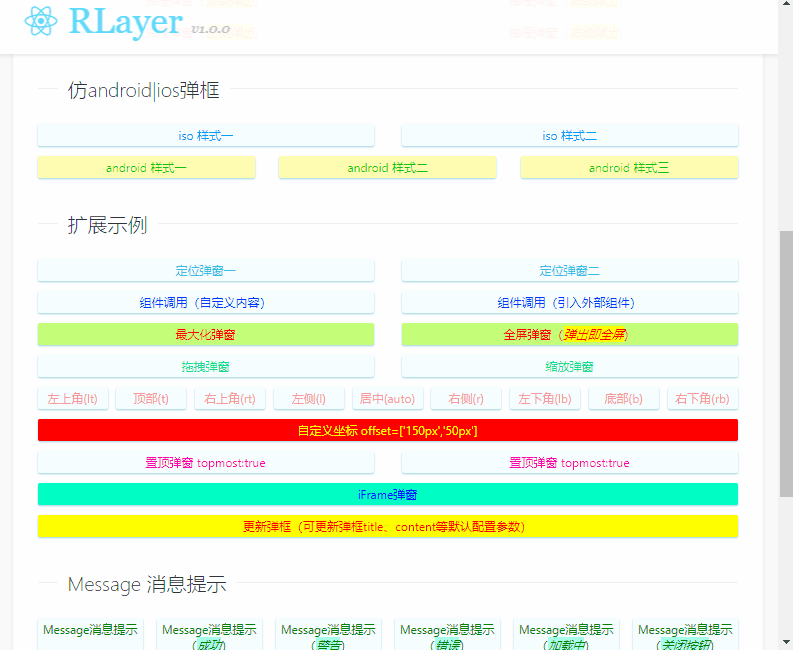
开发灵感来自之前分享的一个Vue.js弹框组件。
Vue.js PC桌面端弹出框组件|vue自定义对话框组件
快速引入
// 引入弹窗组件RLayer
import rlayer from './components/rlayer'通过rlayer({...})即可快速调用一个弹窗实例。
const showConfirm = () => {
let $el = rlayer({
title: '标题内容',
content: "<div style='color:#0956f0;padding:30px;'>弹窗内容</div>",
shadeClose: true,
zIndex: 1111,
lockScroll: true,
resize: false,
dragOut: true,
btns: [
{
text: '关闭',
click: () => {
$el.close()
}
},
{
text: '确定',
style: {color: '#09f'},
click: () => {
// ...
}
}
]
})
}一睹效果
提供了非常丰富的弹窗应用场景,满足前端多样化需求。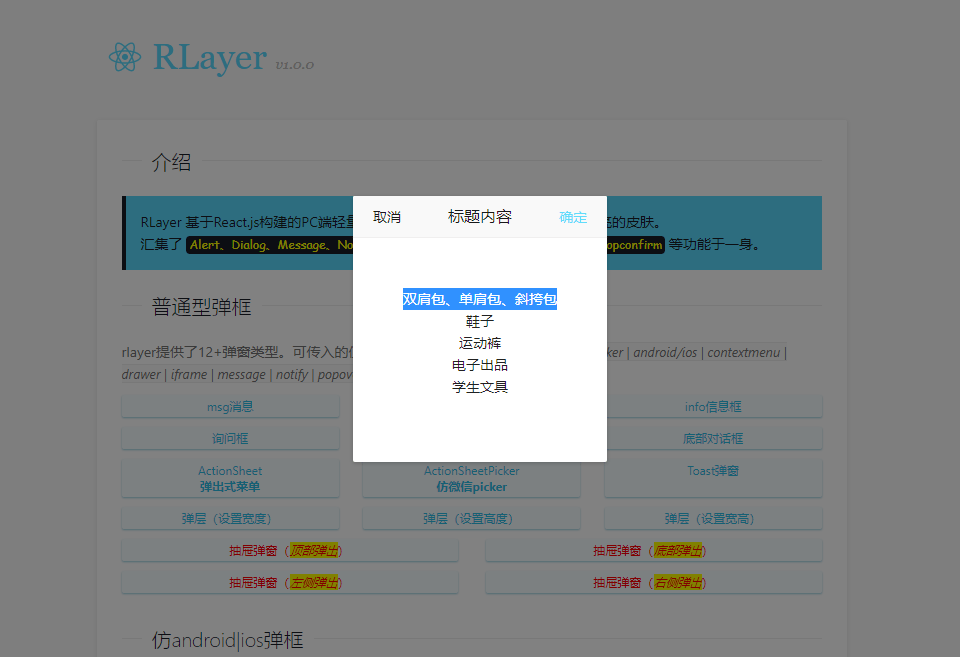
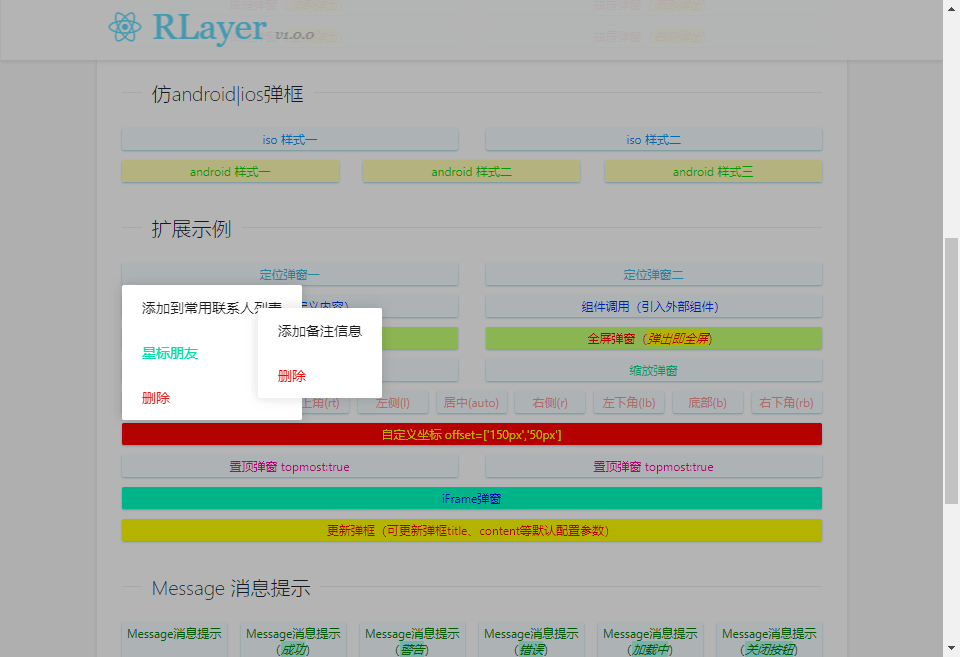
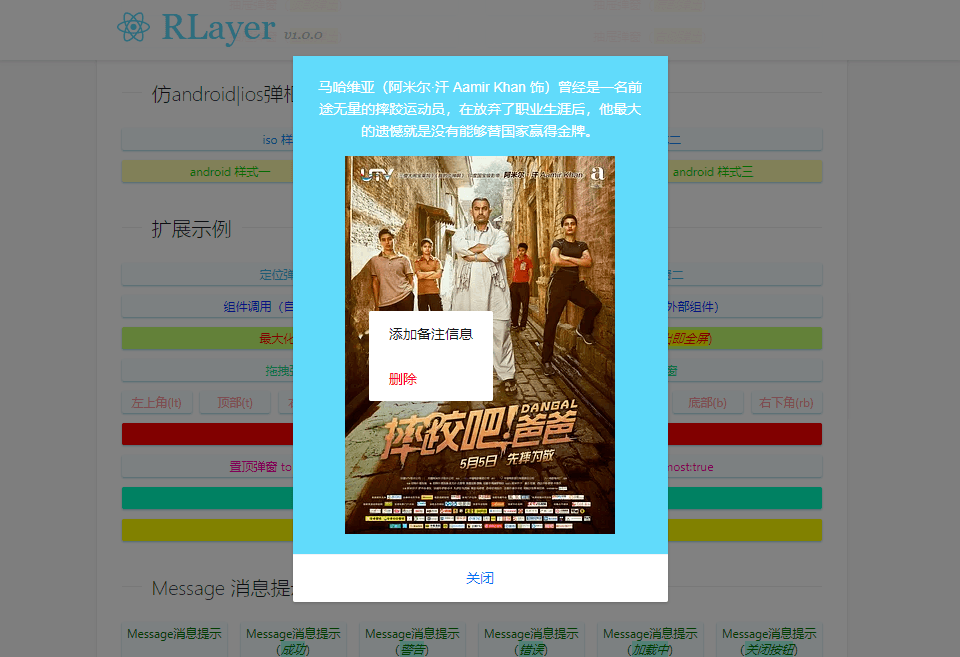
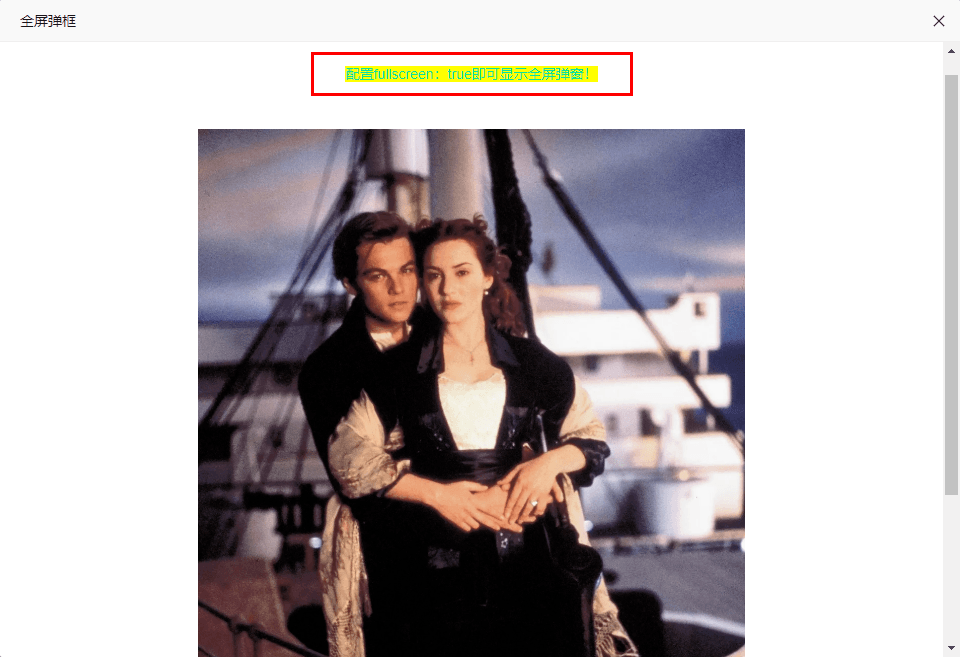

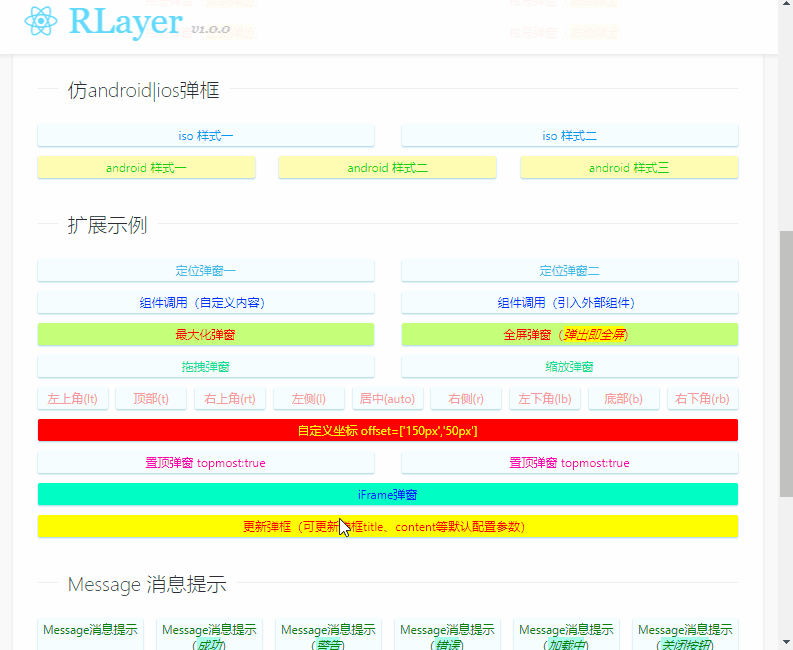
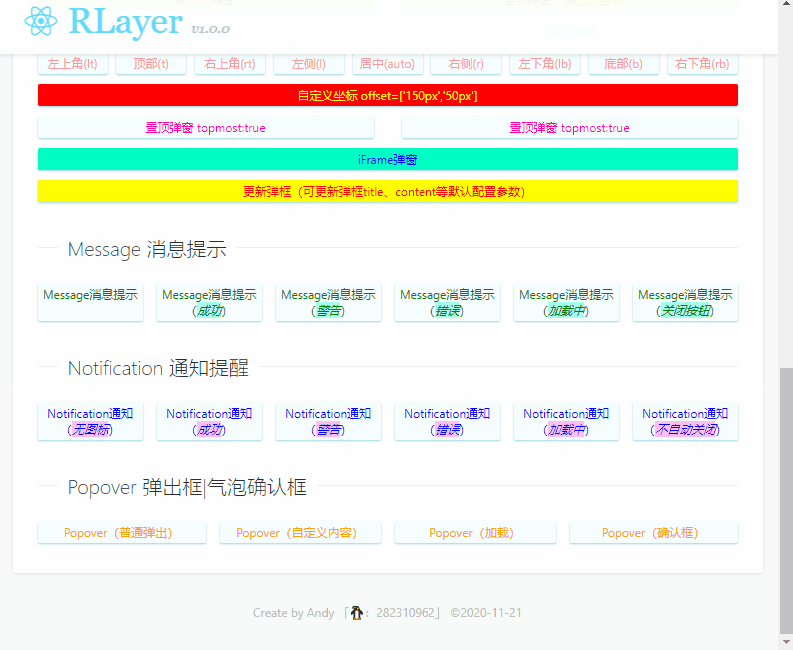
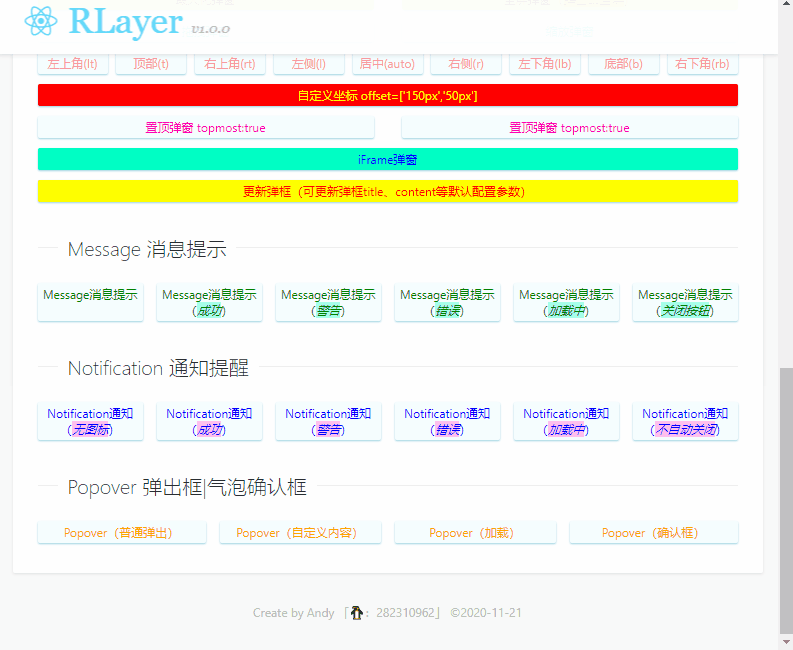
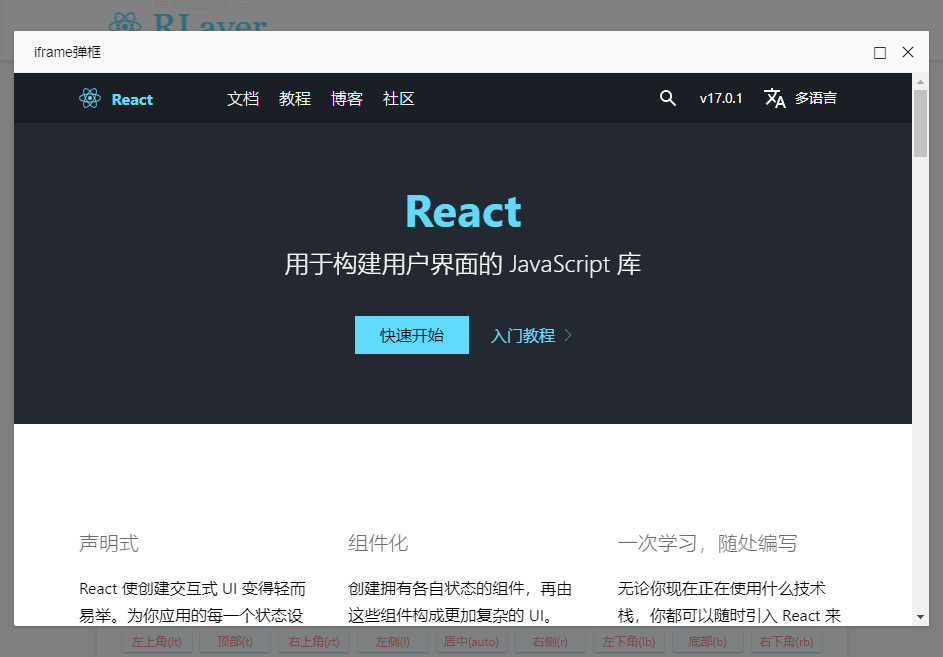
弹窗配置
rlayer.js提供了超过30+种参数任意搭配组合使用。
/**
* 参数配置
*/
static defaultProps = {
// 参数
id: '', // {string} 控制弹层唯一标识,相同id共享一个实例
title: '', // {string} 标题
content: '', // {string|element} 内容(支持字符串或组件)
type: '', // {string} 弹框类型(toast|footer|actionsheet|actionsheetPicker|android|ios|contextmenu|drawer|iframe)
layerStyle: '', // {object} 自定义弹框样式
icon: '', // {string} Toast图标(loading|success|fail)
shade: true, // {bool} 是否显示遮罩层
shadeClose: true, // {bool} 是否点击遮罩层关闭弹框
lockScroll: true, // {bool} 是否弹框显示时将body滚动锁定
opacity: '', // {number|string} 遮罩层透明度
xclose: true, // {bool} 是否显示关闭图标
xposition: 'right', // {string} 关闭图标位置(top|right|bottom|left)
xcolor: '#333', // {string} 关闭图标颜色
anim: 'scaleIn', // {string} 弹框动画(scaleIn|fadeIn|footer|fadeInUp|fadeInDown|fadeInLeft|fadeInRight)
position: 'auto', // {string|array} 弹框位置(auto|['150px','100px']|t|r|b|l|lt|rt|lb|rb)
drawer: '', // {string} 抽屉弹框(top|right|bottom|left)
follow: null, // {string|array} 跟随定位弹框(支持.xxx #xxx 或 [e.clientX,e.clientY])
time: 0, // {number} 弹框自动关闭秒数(1|2|3...)
zIndex: 8090, // {number} 弹框层叠
topmost: false, // {bool} 是否置顶当前弹框
area: 'auto', // {string|array} 弹框宽高(auto|'250px'|['','200px']|['650px','300px'])
maxWidth: 375, // {number} 弹框最大宽度(只有当area:'auto'时设定才有效)
maximize: false, // {bool} 是否显示最大化按钮
fullscreen: false, // {bool} 是否全屏弹框
fixed: true, // {bool} 是否固定弹框
drag: '.rlayer__wrap-tit', // {string|bool} 拖拽元素(可自定义拖动元素drag:'#xxx' 禁止拖拽drag:false)
dragOut: false, // {bool} 是否允许拖拽到浏览器外
lockAxis: null, // {string} 限制拖拽方向可选: v 垂直、h 水平,默认不限制
resize: false, // {bool} 是否允许拉伸弹框
btns: null, // {array} 弹框按钮(参数:text|style|disabled|click)
// 事件
success: null, // {func} 层弹出后回调
end: null, // {func} 层销毁后回调
}分享一些代码片段供大家学习参考。
render() {
let opt = this.state
return (
<>
<div className={domUtils.classNames('rui__layer', {'rui__layer-closed': opt.closeCls})} id={opt.id} style={{display: opt.opened?'block':'none'}}>
{/* 遮罩 */}
{ opt.shade && <div className="rlayer__overlay" onClick={this.shadeClicked} style={{opacity: opt.opacity}}></div> }
<div className={domUtils.classNames('rlayer__wrap', opt.anim&&'anim-'+opt.anim, opt.type&&'popui__'+opt.type)} style={{...opt.layerStyle}}>
{ opt.title && <div className='rlayer__wrap-tit' dangerouslySetInnerHTML={{__html: opt.title}}></div> }
<div className='rlayer__wrap-cntbox'>
{ opt.content ?
<>
{
opt.type == 'iframe' ?
(
<iframe scrolling='auto' allowtransparency='true' frameBorder='0' src={opt.content}></iframe>
)
:
(opt.type == 'message' || opt.type == 'notify' || opt.type == 'popover') ?
(
<div className='rlayer__wrap-cnt'>
{ opt.icon && <i className={domUtils.classNames('rlayer-msg__icon', opt.icon)} dangerouslySetInnerHTML={{__html: opt.messageIcon[opt.icon]}}></i> }
<div className='rlayer-msg__group'>
{ opt.title && <div className='rlayer-msg__title' dangerouslySetInnerHTML={{__html: opt.title}}></div> }
{ typeof opt.content == 'string' ?
<div className='rlayer-msg__content' dangerouslySetInnerHTML={{__html: opt.content}}></div>
:
<div className='rlayer-msg__content'>{opt.content}</div>
}
</div>
</div>
)
:
(
typeof opt.content == 'string' ?
(<div className='rlayer__wrap-cnt' dangerouslySetInnerHTML={{__html: opt.content}}></div>)
:
opt.content
)
}
</>
:
null
}
</div>
{ opt.btns && <div className='rlayer__wrap-btns'>
{
opt.btns.map((btn, index) => {
return <span className={domUtils.classNames('btn')} key={index} style={{...btn.style}} dangerouslySetInnerHTML={{__html: btn.text}}></span>
})
}
</div>
}
{ opt.xclose && <span className={domUtils.classNames('rlayer__xclose')}></span> }
{ opt.maximize && <span className='rlayer__maximize'></span> }
{ opt.resize && <span className='rlayer__resize'></span> }
</div>
<div className='rlayer__dragfix'></div>
</div>
</>
)
}
/**
* @Desc ReactJs|Next.js自定义弹窗组件RLayer
* @Time andy by 2020-12-04
* @About Q:282310962 wx:xy190310
*/
import React from 'react'
import ReactDOM from 'react-dom'
// 引入操作类
import domUtils from './utils/dom'
let $index = 0, $lockCount = 0, $timer = {}
class RLayerComponent extends React.Component {
static defaultProps = {
// ...
}
constructor(props) {
super(props)
this.state = {
opened: false,
closeCls: '',
toastIcon: {
// ...
},
messageIcon: {
// ...
},
rlayerOpts: {},
tipArrow: null,
}
this.closeTimer = null
}
componentDidMount() {
window.addEventListener('resize', this.autopos, false)
}
componentWillUnmount() {
window.removeEventListener('resize', this.autopos, false)
clearTimeout(this.closeTimer)
}
/**
* 打开弹框
*/
open = (options) => {
options.id = options.id || `rlayer-${domUtils.generateId()}`
this.setState({
...this.props, ...options, opened: true,
}, () => {
const { success } = this.state
typeof success === 'function' && success.call(this)
this.auto()
this.callback()
})
}
/**
* 关闭弹框
*/
close = () => {
const { opened, time, end, remove, rlayerOpts, action } = this.state
if(!opened) return
this.setState({ closeCls: true })
clearTimeout(this.closeTimer)
this.closeTimer = setTimeout(() => {
this.setState({
closeCls: false,
opened: false,
})
if(rlayerOpts.lockScroll) {
$lockCount--
if(!$lockCount) {
document.body.style.paddingRight = ''
document.body.classList.remove('rc-overflow-hidden')
}
}
if(time) {
$index--
}
if(action == 'update') {
document.body.style.paddingRight = ''
document.body.classList.remove('rc-overflow-hidden')
}
rlayerOpts.isBodyOverflow && (document.body.style.overflow = '')
remove()
typeof end === 'function' && end.call(this)
}, 200);
}
// 弹框位置
auto = () => {
// ...
this.autopos()
// 全屏弹框
if(fullscreen) {
this.full()
}
// 弹框拖拽|缩放
this.move()
}
autopos = () => {
const { opened, id, fixed, follow, position } = this.state
if(!opened) return
let oL, oT
let dom = document.querySelector('#' + id)
let rlayero = dom.querySelector('.rlayer__wrap')
if(!fixed || follow) {
rlayero.style.position = 'absolute'
}
let area = [domUtils.client('width'), domUtils.client('height'), rlayero.offsetWidth, rlayero.offsetHeight]
oL = (area[0] - area[2]) / 2
oT = (area[1] - area[3]) / 2
if(follow) {
this.offset()
} else {
typeof position === 'object' ? (
oL = parseFloat(position[0]) || 0, oT = parseFloat(position[1]) || 0
) : (
position == 't' ? oT = 0 :
position == 'r' ? oL = area[0] - area[2] :
position == 'b' ? oT = area[1] - area[3] :
position == 'l' ? oL = 0 :
position == 'lt' ? (oL = 0, oT = 0) :
position == 'rt' ? (oL = area[0] - area[2], oT = 0) :
position == 'lb' ? (oL = 0, oT = area[1] - area[3]) :
position == 'rb' ? (oL = area[0] - area[2], oT = area[1] - area[3]) :
null
)
rlayero.style.left = parseFloat(fixed ? oL : domUtils.scroll('left') + oL) + 'px'
rlayero.style.top = parseFloat(fixed ? oT : domUtils.scroll('top') + oT) + 'px'
}
}
// 跟随元素定位
offset = () => {
const { id, follow } = this.state
let oW, oH, pS
let dom = document.querySelector('#' + id)
let rlayero = dom.querySelector('.rlayer__wrap')
oW = rlayero.offsetWidth
oH = rlayero.offsetHeight
pS = domUtils.getFollowRect(follow, oW, oH)
rlayero.style.left = pS[0] + 'px'
rlayero.style.top = pS[1] + 'px'
}
// 最大化弹框
full = () => {
// ...
}
// 恢复弹框
restore = () => {
// ...
}
// 拖拽|缩放弹框
move = () => {
// ...
}
// 事件处理
callback = () => {
const { time } = this.state
// 倒计时关闭弹框
if(time) {
$index++
// 防止重复计数
if($timer[$index] != null) clearTimeout($timer[$index])
$timer[$index] = setTimeout(() => {
this.close()
}, parseInt(time) * 1000);
}
}
// 点击最大化按钮
maximizeClicked = (e) => {
let o = e.target
if(o.classList.contains('maximized')) {
// 恢复
this.restore()
} else {
// 最大化
this.full()
}
}
// 点击遮罩层
shadeClicked = () => {
if(this.state.shadeClose) {
this.close()
}
}
// 按钮事件
btnClicked = (index, e) => {
let btn = this.state.btns[index]
if(!btn.disabled) {
typeof btn.click === 'function' && btn.click(e)
}
}
render() {
let opt = this.state
return (
<>
<div className={domUtils.classNames('rui__layer', {'rui__layer-closed': opt.closeCls})} id={opt.id} style={{display: opt.opened?'block':'none'}}>
{ opt.shade && <div className="rlayer__overlay" onClick={this.shadeClicked} style={{opacity: opt.opacity}}></div> }
<div className={domUtils.classNames('rlayer__wrap', opt.anim&&'anim-'+opt.anim, opt.type&&'popui__'+opt.type, opt.drawer&&'popui__drawer-'+opt.drawer, opt.xclose&&'rlayer-closable', opt.tipArrow)} style={{...opt.layerStyle}}>
{ opt.title && <div className='rlayer__wrap-tit' dangerouslySetInnerHTML={{__html: opt.title}}></div> }
{ opt.type == 'toast' && opt.icon ? <div className={domUtils.classNames('rlayer__toast-icon', 'rlayer__toast-'+opt.icon)} dangerouslySetInnerHTML={{__html: opt.toastIcon[opt.icon]}}></div> : null }
<div className='rlayer__wrap-cntbox'>
{ opt.content ?
<>
{
opt.type == 'iframe' ?
(
<iframe scrolling='auto' allowtransparency='true' frameBorder='0' src={opt.content}></iframe>
)
:
(opt.type == 'message' || opt.type == 'notify' || opt.type == 'popover') ?
(
<div className='rlayer__wrap-cnt'>
{ opt.icon && <i className={domUtils.classNames('rlayer-msg__icon', opt.icon)} dangerouslySetInnerHTML={{__html: opt.messageIcon[opt.icon]}}></i> }
<div className='rlayer-msg__group'>
{ opt.title && <div className='rlayer-msg__title' dangerouslySetInnerHTML={{__html: opt.title}}></div> }
{ typeof opt.content == 'string' ?
<div className='rlayer-msg__content' dangerouslySetInnerHTML={{__html: opt.content}}></div>
:
<div className='rlayer-msg__content'>{opt.content}</div>
}
</div>
</div>
)
:
(
typeof opt.content == 'string' ?
(<div className='rlayer__wrap-cnt' dangerouslySetInnerHTML={{__html: opt.content}}></div>)
:
opt.content
)
}
</>
:
null
}
</div>
{/* btns */}
{ opt.btns && <div className='rlayer__wrap-btns'>
{
opt.btns.map((btn, index) => {
return <span className={domUtils.classNames('btn')} key={index} style={{...btn.style}} dangerouslySetInnerHTML={{__html: btn.text}}></span>
})
}
</div>
}
{ opt.xclose && <span className={domUtils.classNames('rlayer__xclose')} style={{color: opt.xcolor}}></span> }
{ opt.maximize && <span className='rlayer__maximize'></span> }
{ opt.resize && <span className='rlayer__resize'></span> }
</div>
<div className='rlayer__dragfix'></div>
</div>
</>
)
}
}由于在react.js种动态操作class不是很方便,这里就抽离了classnames类库中的方法。
classNames: function() {
var hasOwn = {}.hasOwnProperty;
var classes = [];
for (var i = 0; i < arguments.length; i++) {
var arg = arguments[i];
if (!arg) continue;
var argType = typeof arg;
if (argType === 'string' || argType === 'number') {
classes.push(arg);
} else if (Array.isArray(arg) && arg.length) {
var inner = classNames.apply(null, arg);
if (inner) {
classes.push(inner);
}
} else if (argType === 'object') {
for (var key in arg) {
if (hasOwn.call(arg, key) && arg[key]) {
classes.push(key);
}
}
}
}
return classes.join(' ');
}调用上面的方法就可以很容易的动态操作类了。
classNames('foo', 'bar'); // => 'foo bar'
classNames('foo', { bar: true }); // => 'foo bar'
classNames({ 'foo-bar': true }); // => 'foo-bar'
classNames({ 'foo-bar': false }); // => ''
classNames({ foo: true }, { bar: true }); // => 'foo bar'
classNames({ foo: true, bar: true }); // => 'foo bar'
// lots of arguments of various types
classNames('foo', { bar: true, duck: false }, 'baz', { quux: true }); // => 'foo bar baz quux'
// other falsy values are just ignored
classNames(null, false, 'bar', undefined, 0, 1, { baz: null }, ''); // => 'bar 1'rlayer.js默认标题区是可以拖拽的,不过也可以根据需要自定义拖拽手柄drag: '#xxxx',或者设置drag: false来禁止弹窗拖拽功能。设置dragOut: true还可以将弹窗拖拽到浏览器外部。
设置fullscreen: true默认显示全屏弹窗。maximize: true 开启最大化按钮。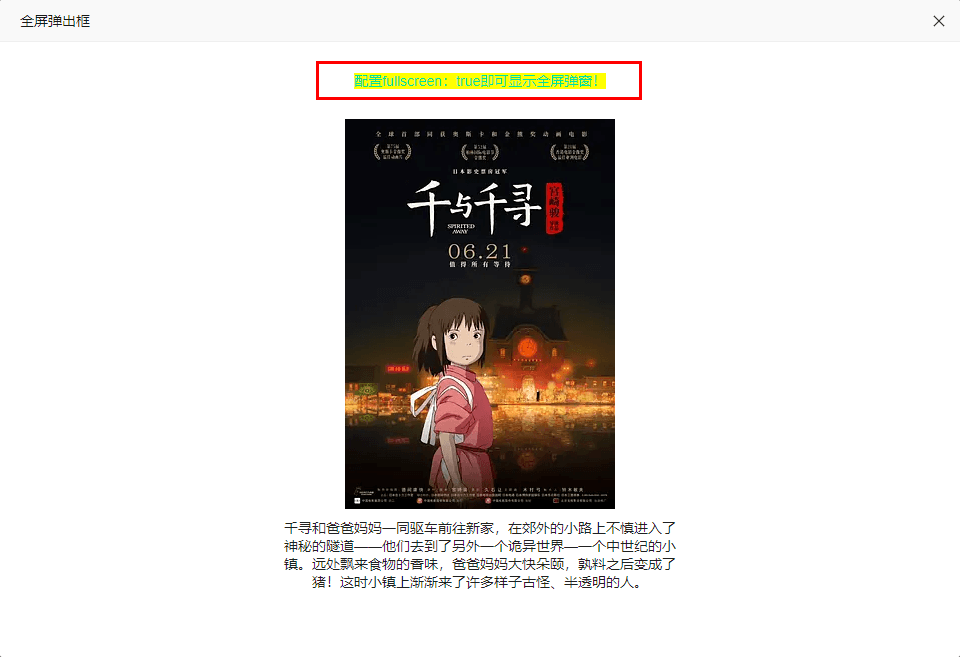
好了,基于react.js开发桌面端弹窗的分享就到这里。希望大家能喜欢哈~~ ✍💪
最后附上两个示例
vue.js自定义桌面端虚拟滚动条组件
vue.js+Electron仿微信客户端聊天示例

本作品采用《CC 协议》,转载必须注明作者和本文链接




 关于 LearnKu
关于 LearnKu




推荐文章: