Virtualbox Vagrant 本地开发太难用了,每次启动贼慢,今天环境崩了,打算用 Docker Desktop 试试看
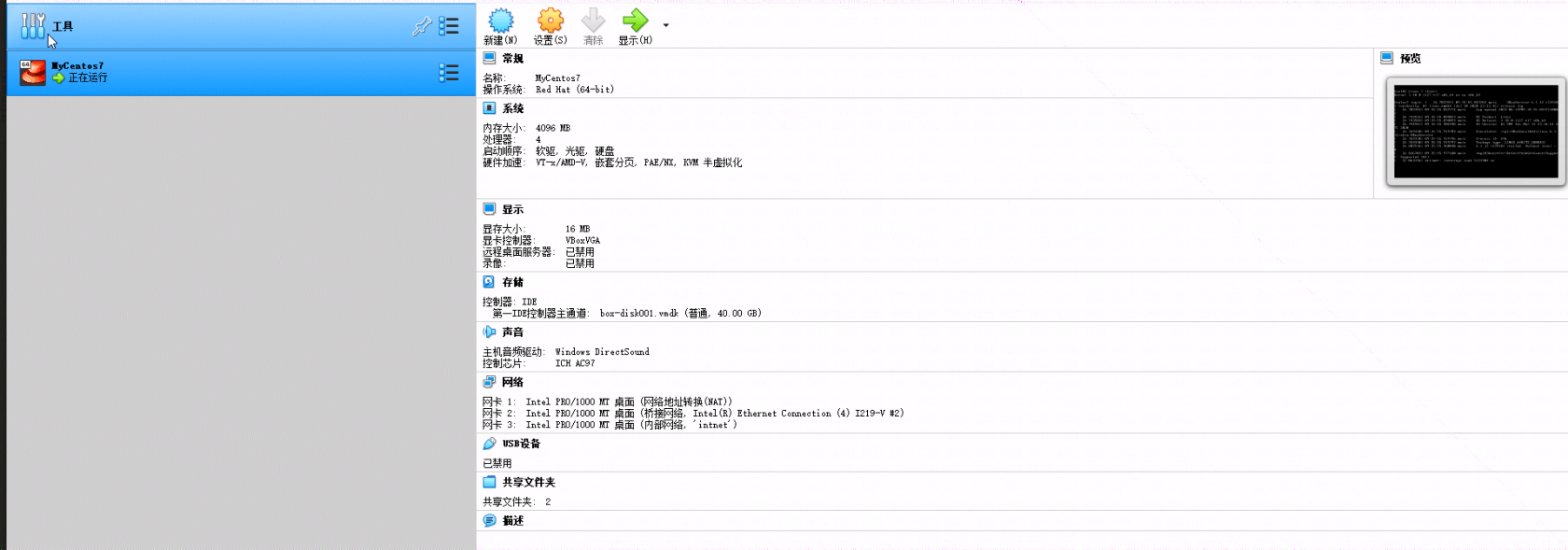
- 记录一下配置
# -*- mode: ruby -*-
# vi: set ft=ruby :
# All Vagrant configuration is done below. The "2" in Vagrant.configure
# configures the configuration version (we support older styles for
# backwards compatibility). Please don't change it unless you know what
# you're doing.
Vagrant.configure("2") do |config|
# The most common configuration options are documented and commented below.
# For a complete reference, please see the online documentation at
# https://docs.vagrantup.com.
# Every Vagrant development environment requires a box. You can search for
# boxes at https://vagrantcloud.com/search.
config.vm.box = "MyCentos7"
# 系统的主机名
config.vm.hostname = "MyCentos7"
# root
config.ssh.username = "vagrant"
# Vagrant等待机器启动并可访问的时间
config.vm.boot_timeout = 360
# 批量转发范围端口 端口 guest 自己连接端口 host 映射外部的端口
config.vm.network "forwarded_port", guest: 80,host: 80
config.vm.network "forwarded_port", guest: 443,host: 443
config.vm.network "forwarded_port", guest: 8080, host: 8080
# Mysql
config.vm.network "forwarded_port", guest: 3306,host: 3306
# Redis
config.vm.network "forwarded_port", guest: 6379,host: 6379
# Mongodb
config.vm.network "forwarded_port", guest: 27017, host: 27017
# PHP
config.vm.network "forwarded_port", guest: 9501, host: 9501
config.vm.network "forwarded_port", guest: 9502, host: 9502
# 其他
config.vm.network "forwarded_port", guest: 37001, host: 37001
# NAT 模式的网络适配器配置
config.vm.network "public_network", type: "dhcp", interface: "en0"
# Host-only 模式的网络适配器配置
config.vm.network "private_network", ip: "192.168.33.10", virtualbox__intnet: true
# 共享目录
config.vm.synced_folder "D:/work", "/apps/"
# 防止重新安装更新
config.vbguest.auto_update = false
# 不从远程web端下载
config.vbguest.no_remote = true
# 分配虚拟机资源
config.vm.provider "virtualbox" do |vb|
vb.name = "MyCentos7"
# 启动时显示图形界面,一般都选择关闭
vb.gui = false
# 指定vm内存,单位为MB
vb.memory = "4096"
# 设置CPU个数
vb.cpus = "4"
end
# Disable automatic box update checking. If you disable this, then
# boxes will only be checked for updates when the user runs
# `vagrant box outdated`. This is not recommended.
# config.vm.box_check_update = false
# Create a forwarded port mapping which allows access to a specific port
# within the machine from a port on the host machine. In the example below,
# accessing "localhost:8080" will access port 80 on the guest machine.
# NOTE: This will enable public access to the opened port
# config.vm.network "forwarded_port", guest: 80, host: 8080
# Create a forwarded port mapping which allows access to a specific port
# within the machine from a port on the host machine and only allow access
# via 127.0.0.1 to disable public access
# config.vm.network "forwarded_port", guest: 80, host: 8080, host_ip: "127.0.0.1"
# Create a private network, which allows host-only access to the machine
# using a specific IP.
# config.vm.network "private_network", ip: "192.168.33.10"
# Create a public network, which generally matched to bridged network.
# Bridged networks make the machine appear as another physical device on
# your network.
# config.vm.network "public_network"
# Share an additional folder to the guest VM. The first argument is
# the path on the host to the actual folder. The second argument is
# the path on the guest to mount the folder. And the optional third
# argument is a set of non-required options.
# config.vm.synced_folder "../data", "/vagrant_data"
# Provider-specific configuration so you can fine-tune various
# backing providers for Vagrant. These expose provider-specific options.
# Example for VirtualBox:
#
# config.vm.provider "virtualbox" do |vb|
# # Display the VirtualBox GUI when booting the machine
# vb.gui = true
#
# # Customize the amount of memory on the VM:
# vb.memory = "1024"
# end
#
# View the documentation for the provider you are using for more
# information on available options.
# Enable provisioning with a shell script. Additional provisioners such as
# Ansible, Chef, Docker, Puppet and Salt are also available. Please see the
# documentation for more information about their specific syntax and use.
# config.vm.provision "shell", inline: <<-SHELL
# apt-get update
# apt-get install -y apache2
# SHELL
end

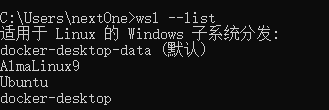


 关于 LearnKu
关于 LearnKu




推荐文章: