安装 Rust 环境
安装 Rust
rustup 是 Rust 的安装程序,也是它的版本管理程序。 强烈建议使用 rustup 来安装 Rust,当然如果你有异心,请寻找其它安装方式,然后再从下一节开始阅读。
haha,开个玩笑。读者乃大大,怎么能弃之不顾。
注意:如果你不想用或者不能用 rustup,请参见 Rust 其它安装方法
至于版本,现在 Rust 稳定版特性越来越全了,因此下载最新稳定版本即可。由于你用的 Rust 版本可能跟本书写作时不一样,一些编译错误和警告可能也会有所不同。
在 Linux 或 macOS 上安装 rustup
打开终端并输入下面命令:
$ curl --proto '=https' --tlsv1.2 https://sh.rustup.rs -sSf | sh
这个命令将下载一个脚本并开始安装 rustup 工具,此工具将安装 Rust 的最新稳定版本。可能会提示你输入管理员密码。
如果安装成功,将出现下面这行:
Rust is installed now. Great!
OK,这样就已经完成 Rust 安装啦。
安装 C 语言编译器:(非必需)
Rust 对运行环境的依赖和 Go 语言很像,几乎所有环境都可以无需安装任何依赖直接运行。但是,Rust 会依赖 libc 和链接器 linker。所以如果遇到了提示链接器无法执行的错误,你需要再手动安装一个 C 语言编译器:
macOS 下:
$ xcode-select --install
Linux 下:
Linux 用户一般应按照相应发行版的文档来安装 GCC 或 Clang。
例如,如果你使用 Ubuntu,则可安装 build-essential。
在 Windows 上安装 rustup
Windows 上安装 Rust 需要有 C++ 环境,以下为安装的两种方式:
1. x86_64-pc-windows-msvc(官方推荐)
先安装 Microsoft C++ Build Tools,勾选安装 C++ 环境即可。安装时可自行修改缓存路径与安装路径,避免占用过多 C 盘空间。安装完成后,Rust 所需的 msvc 命令行程序需要手动添加到环境变量中,否则安装 Rust 时 rustup-init 会提示未安装 Microsoft C++ Build Tools,其位于:%Visual Studio 安装位置%\VC\Tools\MSVC\%version%\bin\Hostx64\x64(请自行替换其中的 %Visual Studio 安装位置%、%version% 字段)下。
如果你不想这么做,可以选择安装 Microsoft C++ Build Tools 新增的“定制”终端 Developer Command Prompt for %Visual Studio version% 或 Developer PowerShell for %Visual Studio version%,在其中运行 rustup-init.exe。
准备好 C++ 环境后开始安装 Rust:
在 RUSTUP-INIT 下载系统相对应的 Rust 安装程序,一路默认即可。
`PS C:\Users\Hehongyuan> rustup-init.exe
……
Current installation options:
default host triple: x86_64-pc-windows-msvc
default toolchain: stable (default)
profile: default
modify PATH variable: yes
1) Proceed with installation (default)
2) Customize installation
3) Cancel installation`
2、x86_64-pc-windows-gnu
相比于 MSVC 版本来说,GNU 版本具有更轻量,更靠近 Linux 的优势。
首先,根据 MSYS2 官网 配置 MSYS。
若您觉得下载太慢,可以试试由 Caviar-X 提供的 代理。
在安装 mingw-toolchain 后,请将 %MSYS 安装路径%\mingw64\bin 添加到系统变量 PATH 中。
配置好后,在 MSYS 中输入下面的命令来安装 rustup。
$ curl https://sh.rustup.rs -sSf | sh
之后,根据以下输出进行配置。
`Current installation options:
default host triple: x86_64-pc-windows-msvc
default toolchain: stable (default)
profile: default
modify PATH variable: yes
1) Proceed with installation (default)
2) Customize installation
3) Cancel installation
2
I’m going to ask you the value of each of these installation options.
You may simply press the Enter key to leave unchanged.
Default host triple? [x86_64-pc-windows-msvc]
x86_64-pc-windows-gnu
Default toolchain? (stable/beta/nightly/none) [stable]
stable
Profile (which tools and data to install)? (minimal/default/complete) [default]
complete
Modify PATH variable? (Y/n)
Y
Current installation options:
default host triple: x86_64-pc-windows-gnu
default toolchain: stable
profile: complete
modify PATH variable: yes
1) Proceed with installation (default)
2) Customize installation
3) Cancel installation
`
再之后,按下 1,等待。完成后,您就已经安装了 Rust 和 rustup。
卸载
要卸载 Rust 和 rustup,在终端执行以下命令即可卸载:
$ rustup self uninstall
检查安装是否成功
检查是否正确安装了 Rust,可打开终端并输入下面这行,此时能看到最新发布的稳定版本的版本号、提交哈希值和提交日期:
`$ rustc -V
rustc 1.56.1 (59eed8a2a 2021-11-01)
$ cargo -V
cargo 1.57.0 (b2e52d7ca 2021-10-21)`
注:若发现版本号不同,以您的版本号为准
恭喜,你已成功安装 Rust!如果没看到此信息,并且你使用的是 Windows,请检查 Rust 或 %USERPROFILE%\.cargo\bin 是否在 %PATH% 系统变量中。

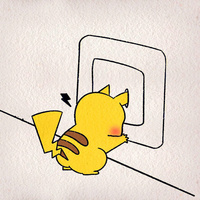 Rust入门到精通
Rust入门到精通



 关于 LearnKu
关于 LearnKu




推荐文章: