Ubuntu 18.04 需要安装的软件
Ubuntu 18.04 需要安装的软件
引用原文:www.wenjinyu.me/zh/something-to-do...
需要安装的软件
sudo apt install vim fbterm rar p7zip-full vlc gnome-tweak-tool curl wget git fbreader nemo viewnior gpick htop gcc g++ glances flameshot unar net-tools- fbterm:让tty显示中文
- p7zip-full & rar:解压7z和rar必备
- gnome-tweak-tool:gnome桌面必备的管理软件
- fbreader:电子书阅读器
- nemo:文件管理器
- viewnior:图片查看器
- gpick:颜色拾取工具
- glances:替代top的任务管理器
- flameshot:截图工具,可添加文字、箭头等,命令行截图: flameshot gui
- unar:一个几乎支持所有格式并能自动识别编码的解压工具,对付unzip解压后文件名乱码的压缩包尤为有效
- net-tools: net-tools是一个网络工具包,里面包含 arp, ifconfig, netstat, rarp, nameif 和 route.
修改 vim 的默认编辑器
git config --global core.editor vimSublime text3
- 安装GPG key:
echo "deb https://download.sublimetext.com/ apt/stable/" | sudo tee /etc/apt/sources.list.d/sublime-text.list - 安装
sudo apt-get update sudo apt-get install sublime-text
其它的软件
- wps for linux
- 网易云音乐
- 网页微信
- xmind
- A fast and flexible keyboard launcher.(albertlauncher.github.io/docs/inst...)
- wewechat: Unofficial WeChat client built with React, MobX and Electron [不是很好用]
- 翻译软件: 直接在 软件 应用中搜索
GlodenDict安装 - 企业微信(不好用)
安装步骤: 第一步: git clone https://gitee.com/wszqkzqk/deepin-wine-for-ubuntu.git 第二步: cd deepin-wine-for-ubuntu 然后运行: ./install.sh 第三步: 下载企业微信deb包: http://mirrors.aliyun.com/deepin/pool/non-free/d/deepin.com.weixin.work/ 第四步: sudo dpkg -i xxx.deb - 微信(不好用)
下载地址: http://mirrors.aliyun.com/deepin/pool/non-free/d/deepin.com.wechat/ 安装过程同 企业微信 - 任务栏显示 CPU 网速信息(软件有bug)
sudo add-apt-repository ppa:fossfreedom/indicator-sysmonitor sudo apt-get update sudo apt-get install indicator-sysmonitor 然后打开 System Monitor 应用, 进行显示配置. - 为知笔记: 百度官网下载, 下载下来的为 . AppImage 文件, 右键文件 –> 属性 –> 权限 –> 允许作为程序执行文件
开发需要的软件
- Visual Stuido Code: 官网
- PhpStorm: 官网, 下载后根据 Install-Linux-tar.txt 文件中的提示安装
- MySQL Workbench: 官网下载安装
- postman: 软件应用中搜索安装(这样下载的不是最新版本)
postman 字体问题: 去 Posman 根目录的 app/resources/app/js/requester.css 的 .editor .ace_editor 中修改字体, 添加上系统已经安装的字体 - 数据库管理软件: MySQl Workbench , DBeaver community, Navicat
- chrome
访问 https://www.google.cn/chrome/ 根据提示下载安装 - docker: 官网 根据文档安装
- laradock: Github 搜索 clone
- mycli: mysql 自动补全, 语法高亮
- ab 压测工具:
sudo apt-get install apache2-utils - wrk 压测工具:
Github: github.com/giltene/wrk2
- Termius: 终端管理软件
- utools: 好用的工具集合软件.
- Display and control your Android device: sudo snap install scrcpy
安装 source code pro 字体
- 去 Github 下载 或者 git clone 到
/usr/share/fonts/opentype文件夹(没有则创建)sudo git clone https://github.com/adobe-fonts/source-code-pro.git /usr/share/fonts/opentype/scp - 运行
sudo fc-cache -f -v
为应用创建桌面快捷方式以及添加到任务栏中
在 桌面 编写 postman.desktop 文件. 内容如下(以 postman 为例 ) , 在此文件上右键->属性->权限 勾选 允许作为程序执行文件
然后双机就可以运行了.
[Desktop Entry]
Type=Application
Name=Postman
GenericName=Postman
Comment=
Exec=/home/kd/software/Postman/Postman --unity-launch %F
Terminal=false
Icon=/home/kd/software/Postman/app/resources/app/assets/icon.png
Categories=Development;
StartupNotify=true
StartupWMClass=将 postman.desktop 文件 复制到 /usr/share/applications 文件夹中, 应用程序菜单中会出现 这个软件, 右键 添加到 收藏夹.
添加截屏快捷键
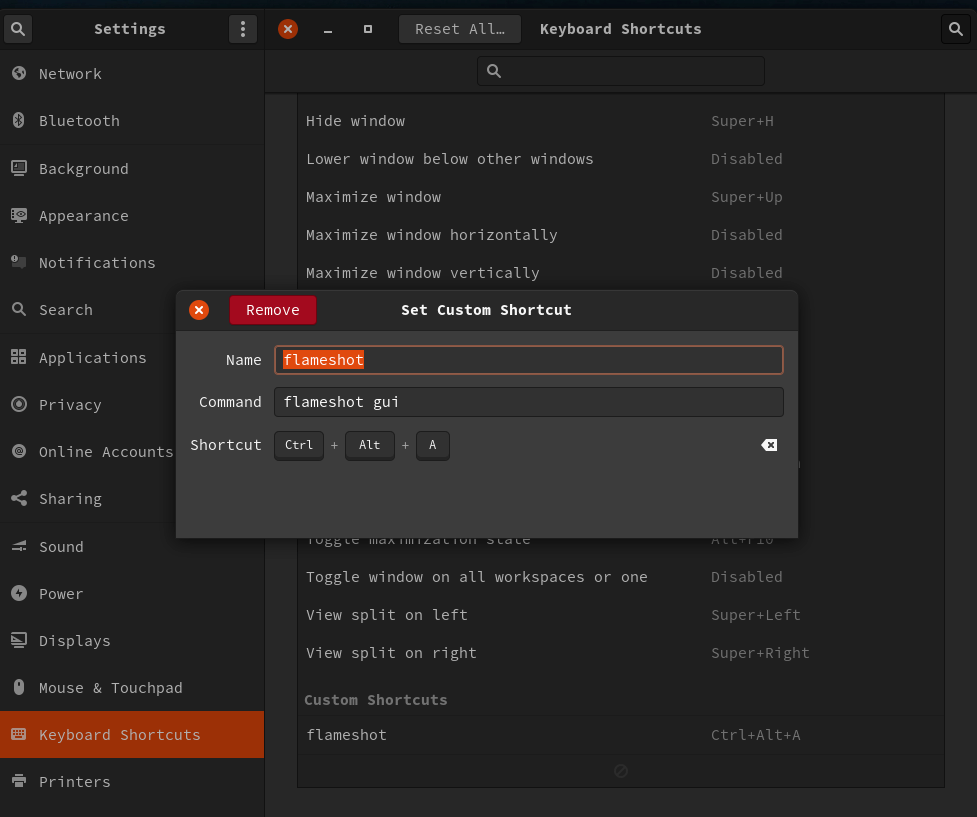
美化
问题
- Ubuntu 20.04 gnome-shell 长时间运行 占用内存过大的问题
解决: 经常运行 ALT + F2 在弹出的输入框中输入 r 然后回车 - 卸载 tracker
sudo apt remove tracker
本作品采用《CC 协议》,转载必须注明作者和本文链接



 关于 LearnKu
关于 LearnKu




支持一个
分享一下那个程序员的Linux常用软件清单 :smiley: