在 macOS High Sierra 10.13 搭建 PHP 开发环境
2017 年 9 月 26 日,苹果公司正式发布了新一代 macOS,版本为 High Sierra (11.13)。
macOS High Sierra 预装了 Ruby(2.3.3)、PHP(7.1.7)、Perl(5.18.2)、Python(2.7.10) 等常用的脚本语言,以及 Apache(2.4.27) Web 服务器。
以下是我的 MNMP(macOS-nginx-MySQL-PHP)的安装过程。
本教程用使用了三处代替:
- 使用 iTerm2 代替了系统自带的命令行终端
- 使用 nginx 代替了系统自带的 Apache
- 使用 PHP7.2 代替了系统自带的 PHP7.1
安装 iTerm2
推荐 iTerm2,iTerm2 功能强大,可以替代系统默认的命令行终端。下载解压后,将 iTerm2 直接拖入"应用程序"目录。
安装 PhpStorm
推荐 JetBrains PhpStorm 作为集成开发工具。
安装 Xcode
Xcode 是苹果出品的包含一系列工具及库的开发套件。通过 AppStore 安装最新版本的 Xcode(9.0)。我们一般不会用 Xcode 来开发后端项目。但这一步也是必须的,因为 Xcode 会附带安装一些如 Git 等必要的软件。
安装 Command Line Tools for Xcode
这一步会帮你安装许多常见的基于 Unix 的工具。Xcode 命令行工具作为 Xcode 的一部分,包含了 GCC 编译器。在命令行中执行以下命令即可安装:
# 安装 Xcode Command Line Tools
xcode-select --install当 Xcode 和 Xcode Command Line Tools 安装完成后,你需要启动 Xcode,并点击同意接受许可协议,然后关闭 Xcode 就可以了。这一步骤也是必须的,否则 Xcode 包含的一系列开发工具都将不可用。
安装 Homebrew
Homebrew 作为 macOS 不可或缺的套件管理器,用来安装、升级以及卸载常用的软件。在命令行中执行以下命令即可安装:
# 使用系统自带的 ruby 安装 Homebrew
/usr/bin/ruby -e "$(curl -fsSL https://raw.githubusercontent.com/Homebrew/install/master/install)"安装后可以修改 Homebrew 源,国外源一直不是很给力,这里我们将 Homebrew 的 git 远程仓库改为中国科学技术大学开源软件镜像:
cd "$(brew --repo)"
git remote set-url origin git://mirrors.ustc.edu.cn/brew.git
cd "$(brew --repo)/Library/Taps/homebrew/homebrew-core"
git remote set-url origin https://github.com/Homebrew/homebrew-core.git
echo 'export HOMEBREW_BOTTLE_DOMAIN=https://mirrors.ustc.edu.cn/homebrew-bottles' >> ~/.bash_profile
source ~/.bash_profile安装一些必要的工具包
brew install wget
brew install autoconf
brew install openssl安装 nginx
这里我们选择 nginx 代替系统自带的 Apache,作为我们的 Web 服务器:
brew install nginx安装完成后,nginx 的一些常用命令:
sudo nginx # 启动 nginx 服务
nginx -h # nginx 帮助信息
sudo nginx -s stop|quit|reopen|reload # 停止|退出|重启|重载 nginx 服务安装 MySQL
推荐 MySQL 作为数据库服务器:
brew install mysql当然,你也可以选择安装 PostgreSQL 或者 MariaDB。
安装完成后,启动 MySQL:
mysql.server start进入 MySQL 服务器:
mysql -u root -p安装 Redis
推荐 Redis 作为 noSQL 数据库服务器:
brew install redis安装完成后,启动 Redis:
redis-server安装 PHP 7.2
安装 PHP7.2 来代替系统自带的 PHP7.1:
brew tap homebrew/homebrew-core
brew install php72
echo export PATH="$(brew --prefix homebrew/php/php72)/bin:$PATH" >> ~/.bash_profile # 代替系统自带的 php
echo export PATH="$(brew --prefix homebrew/php/php72)/sbin:$PATH" >> ~/.bash_profile # 代替系统自带的 php-fpm
source ~/.bash_profile验证 PHP 以及 php-fpm 版本:
关闭命令行窗口,然后重新打开 item2,查看版本
php -v
php-fpm -v启动 php-fpm:
sudo killall php-fpm && sudo php-fpm根据个人的实际开发场景,降版本安装 php5.* 也是用类似方法,即把 php72 替换为 php56
配置 nginx.conf 文件
通过以下命令可以查看 nginx.conf 文件的位置:
nginx -h输出:
nginx version: nginx/1.12.1
Usage: nginx [-?hvVtTq] [-s signal] [-c filename] [-p prefix] [-g directives]
Options:
-?,-h : this help
-v : show version and exit
-V : show version and configure options then exit
-t : test configuration and exit
-T : test configuration, dump it and exit
-q : suppress non-error messages during configuration testing
-s signal : send signal to a master process: stop, quit, reopen, reload
-p prefix : set prefix path (default: /usr/local/Cellar/nginx/1.12.1/)
-c filename : set configuration file (default: /usr/local/etc/nginx/nginx.conf)
-g directives : set global directives out of configuration file打开配置文件:
vi /usr/local/etc/nginx/nginx.conf在文件末尾可以看到:
include servers/*;它将同目录下的servers目录里的文件都包含了进来,由此,我们可以在servers文件里创建开发项目的配置信息:
cd servers/
vi test.conf将以下配置信息,写入 test.conf文件中:
server {
listen 8099;
server_name localhost;
root /home/www/php_project;
rewrite . /index.php;
location / {
index index.php index.html index.htm;
autoindex on;
}
#proxy the php scripts to php-fpm
location ~ \.php$ {
include /usr/local/etc/nginx/fastcgi.conf;
fastcgi_intercept_errors on;
fastcgi_pass 127.0.0.1:9000;
}
}在上述的/home/www/php_project的目录下,我们创建一个 index.php 文件:
vi /home/www/php_project/index.php写入内容:
<?php
phpinfo();重启 nginx:
sudo nginx -s stop && sudo nginx打开浏览器,访问localhost:8099。可以看到关于 PHP 配置的信息。
安装 Composer
Composer 是 PHP 用来管理依赖(dependency)关系的工具。你可以在自己的项目中声明所依赖的外部工具库(libraries),Composer 会帮你安装这些依赖的库文件。
安装并启动国内镜像服务:
curl -sS https://getcomposer.org/installer | php
mv composer.phar /usr/local/bin/composer
composer config -g repo.packagist composer https://packagist.laravel-china.org # 改为国内源安装 PHP 扩展
不推荐用 pecl 的方式安装 PHP 扩展。以 php-redis 扩展为例,下载源码包来进行安装:
wget https://pecl.php.net/get/redis-3.1.3.tgz # 下载源码包
tar -zxvf redis-3.1.3.tgz # 解压
cd redis-3.1.3
phpize # 生成编译配置
./configure # 编译配置检测
make # 编译
make install # 安装扩展安装完成后,我们还需最后一步,修改php.ini文件,并重启 PHP-FPM:
# 追加 extension=redis.so
vi /usr/local/etc/php/7.2/php.ini
# 重启 php-fpm
sudo killall php-fpm && sudo php-fpm -D
# 查看是否安装成功
php -m |grep redis 本作品采用《CC 协议》,转载必须注明作者和本文链接

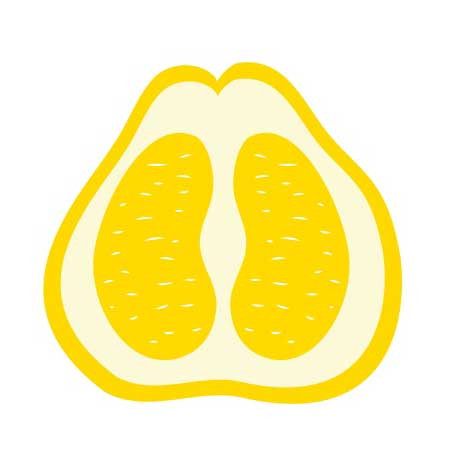
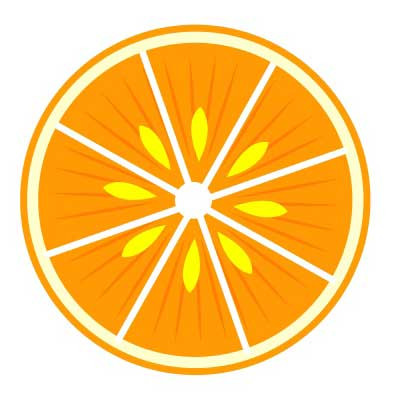




 关于 LearnKu
关于 LearnKu




推荐文章: