使用 Flask 和 ChatterBot 构建聊天机器人
机器人很酷,你可以通过终端交谈。 今天,让我们使用 Flask 做一个机器人。
我们将使用 ChatterBot 创建聊天机器人,这是一个机器学习、会话对话引擎。
这是我上一篇文章的 入口。
安装 ChatterBot
$ pip install ChatterBot
安装 Flask
$ pip install Flask
创建一个文件
app.py
# 导入 文件
from flask import Flask, render_template, request
from chatterbot import ChatBot
from chatterbot.trainers import ChatterBotCorpusTrainer
from chatterbot.trainers import ListTrainer
创建一个 Flask 应用:
app = Flask(__name__)
正如我们在我的上一篇文章中所见上一篇。
bot = ChatBot("Candice")
bot.set_trainer(ListTrainer)
bot.set_trainer(ChatterBotCorpusTrainer)
bot.train("chatterbot.corpus.english")
在此之后:
@app.route("/")
def home():
return render_template("home.html")
@app.route("/get")
def get_bot_response():
userText = request.args.get('msg')
return str(bot.get_response(userText))
if __name__ == "__main__":
app.run()
因此,正如我们所看到的,我们需要创建一个home.html 文件作为前端。
创建一个文件夹 templates,并在其中创建文件 home.html。
templates/home.html
打开 home.html:
<!DOCTYPE html>
<html>
<title>Candice</title>
<body>
<center>
<h1>
Your Personal ChatBot
</h1>
</center>
<div>
<p>
<center><span>Hi! I'm Candice your personal ChatBot</span></center>
</p>
</div>
<div id="userInput">
<input id="textInput" type="text" name="msg" placeholder="Message" />
</div>
</body>
</html>
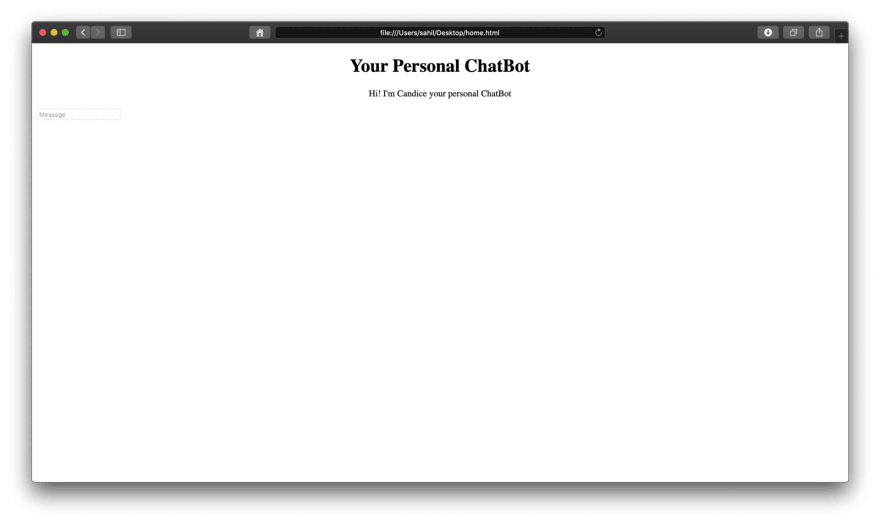
因此,这只是一个基本结构,让我们添加一些CSS。我们不会为CSS创建另一个文件,我们只是在home.html 中添加样式。
<head>
<link
rel="shortcut icon"
type="image/x-icon"
href="https://user-images.githubusercontent.com/20112458/49326597-773b7280-f57a-11e8-853d-20ed61d18b0d.png"
/>
<script src="https://ajax.googleapis.com/ajax/libs/jquery/3.2.1/jquery.min.js"></script>
<style>
body {
font-family: monospace;
}
h1 {
background-color: yellow;
display: inline-block;
font-size: 3em;
margin: 0;
padding: 14px;
}
h3 {
color: black;
font-size: 20px;
margin-top: 3px;
text-align: center;
}
#chatbox {
margin-left: auto;
margin-right: auto;
width: 40%;
margin-top: 60px;
}
#userInput {
margin-left: auto;
margin-right: auto;
width: 40%;
margin-top: 60px;
}
#textInput {
width: 90%;
border: none;
border-bottom: 3px solid black;
font-family: monospace;
font-size: 17px;
}
.userText {
color: white;
font-family: monospace;
font-size: 17px;
text-align: right;
line-height: 30px;
}
.userText span {
background-color: #808080;
padding: 10px;
border-radius: 2px;
}
.botText {
color: white;
font-family: monospace;
font-size: 17px;
text-align: left;
line-height: 30px;
}
.botText span {
background-color: #4169e1;
padding: 10px;
border-radius: 2px;
}
#tidbit {
position: absolute;
bottom: 0;
right: 0;
width: 300px;
}
.boxed {
margin-left: auto;
margin-right: auto;
width: 78%;
margin-top: 60px;
border: 1px solid green;
}
.box {
border: 2px solid black;
}
</style>
</head>
现在,在此之后,我们更改 body 结构。
<body>
<center>
<h1>
<img
src="https://user-images.githubusercontent.com/20112458/49326597-773b7280-f57a-11e8-853d-20ed61d18b0d.png"
alt="CANDICE"
style="width:40px;height:40px;"
/>Your Personal ChatBot
</h1>
</center>
<div class="box"></div>
<div class="boxed">
<div>
<div id="chatbox">
<img
src="https://user-images.githubusercontent.com/20112458/49326597-773b7280-f57a-11e8-853d-20ed61d18b0d.png"
alt="CANDICE"
style="width:40px;height:40px;"
/>
<p class="botText">
<span>Hi! I'm Candice your personal ChatBot</span>
</p>
</div>
<div id="userInput">
<input id="textInput" type="text" name="msg" placeholder="Message" />
</div>
</div>
</div>
</body>

现在,如果我们键入任何内容,将不会发生任何事情。因此,让我们添加一些 js 代码。
<script>
function getBotResponse() {
var rawText = $("#textInput").val();
var userHtml = '<p class="userText"><span>' + rawText + "</span></p>";
$("#textInput").val("");
$("#chatbox").append(userHtml);
document
.getElementById("userInput")
.scrollIntoView({ block: "start", behavior: "smooth" });
$.get("/get", { msg: rawText }).done(function(data) {
var botHtml = '<p class="botText"><span>' + data + "</span></p>";
$("#chatbox").append(botHtml);
document
.getElementById("userInput")
.scrollIntoView({ block: "start", behavior: "smooth" });
});
}
$("#textInput").keypress(function(e) {
if (e.which == 13) {
getBotResponse();
}
});
</script>
现在,您将看到您写的任何内容都将显示在ChatBox上,但您的聊天机器人将不会给出任何答复。
先让我们运行一下机器人🤖app.py:
$ python app.py
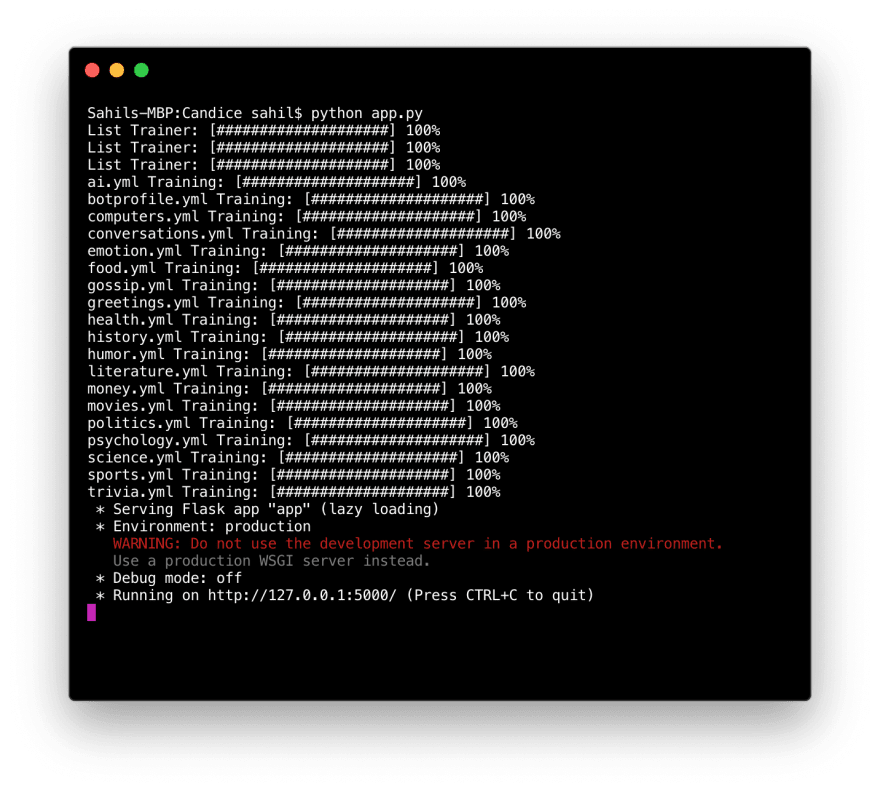
接下来,我们可以转到链接并与您的个人 ChatBot 聊天
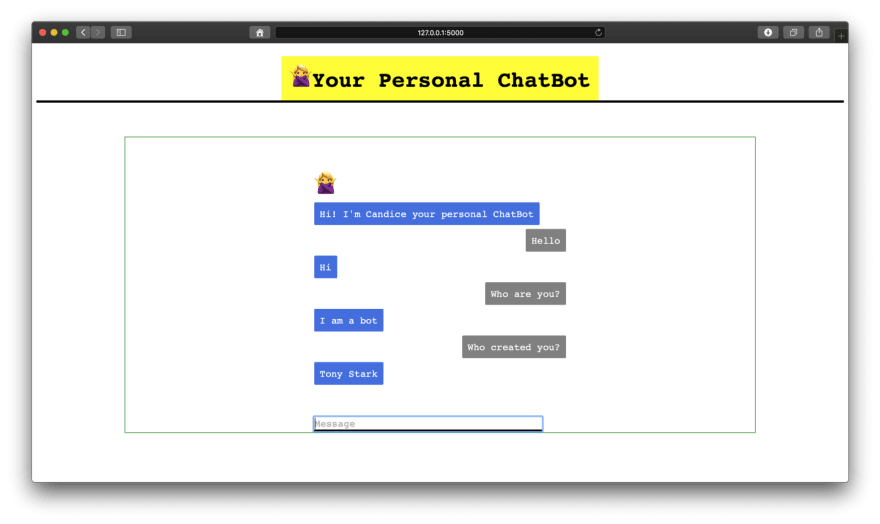
您可以在我的 Github 上看到完整地源码。
本文中的所有译文仅用于学习和交流目的,转载请务必注明文章译者、出处、和本文链接
我们的翻译工作遵照 CC 协议,如果我们的工作有侵犯到您的权益,请及时联系我们。



 关于 LearnKu
关于 LearnKu




推荐文章: