Linux 文件管理:Linux touch 命令(创建文件)
touch 命令是创建空白文件的一种方法(当然还有其他方法)。 touch 命令用于刷新文件的访问时间或修改时间属性的。
语法:
touch <filename>
举例:
$ touch myfile1
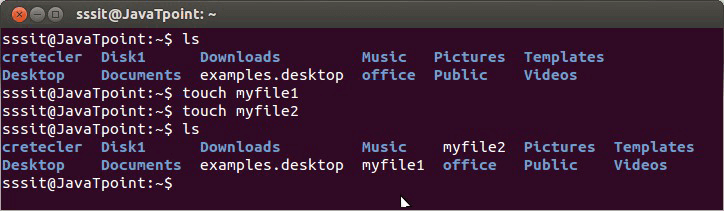
参见上面例子,我们通过 touch 命令创建了2个文件 myfile1 和 myfile2 。一条 touch 命令跟多个文件名可创建多个文件,如上例,我们可以使用如下一条命令完成同样任务:
$ touch myfile1 myfile2
touch 命令选项
| 选项 | 功能 |
|---|---|
| touch -a | 改变文件访问时间属性和改变时间属性。 |
| touch -m | 改变文件修改时间属性。 |
| touch -r | 按照某指定文件的时间戳属性刷新文件的时间戳属性。 |
| touch -t | 按指定时间创建新文件。 |
| touch -c | 不创建空白文件。 |
touch 命令 -a 选项
touch -a 命令加 -a 选项是改变文件的访问时间和改变时间。默认是当前系统时间。
语法:
touch -a <filename> 举例:
$ touch -a usr 查看文件访问时间(Access)和 改变时间(Change)属性,使用 stat 命令。
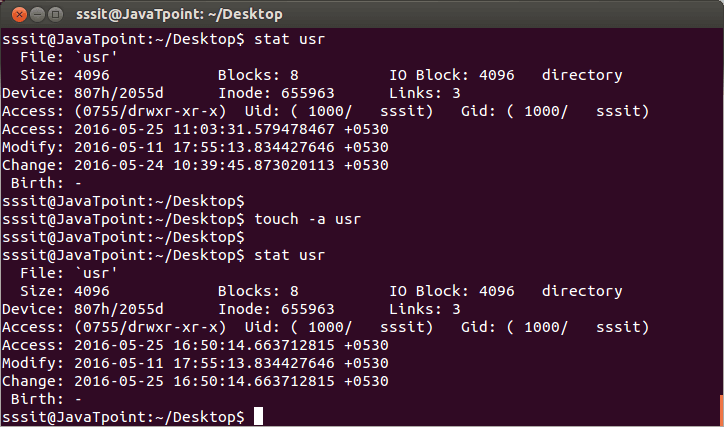
如上截图中,先使用 stat 命令只是查看目录 Destop/usr 的状态(包含时间属性)。然后使用 $ touch -a usr 命令使 usr 的访问时间和改变时间都变为当前系统默认时间。
touch 命令 -m 选项
touch -m 命令的 -m 选项改变一个文件的修改时间(Modify)。
语法:
touch -m <filename>
举例:
$ touch -m usr
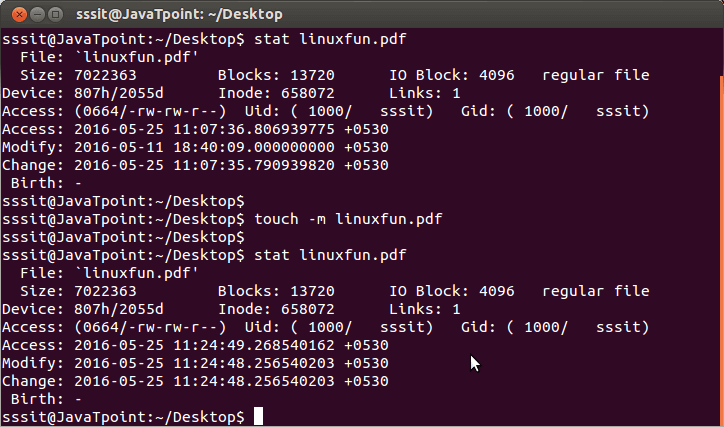
仔细观察上面的截图,只有修改时间(Modify)时间被改变。
touch 命令 -r 选项
这个命令将参考其它目标进行时间戳属性改变。有两种形式,作用相同。
下面的例子,按照 demo.txt 文件的时间戳属性,改变 Demo.txt 文件的时间戳属性。可以写成如下形式:
$ touch -r demo.txt Demo.txt 也可写成:
$ touch Demo.txt -r demo.txt 刷新时间戳前,先看看这两个文件的时间戳属性。
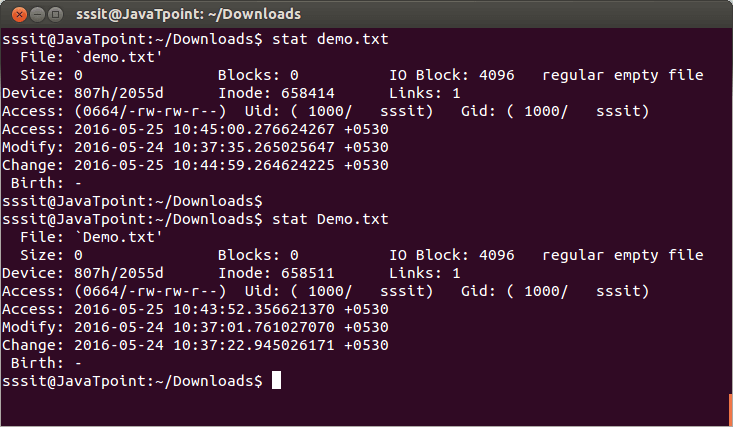
现在,使用 $ touch -r demo.txt Demo.txt 命令后,再次查看两个文件的时间戳知道 Demo.txt 的时间戳已按 demo.txt 文件的时间戳进行了改变。
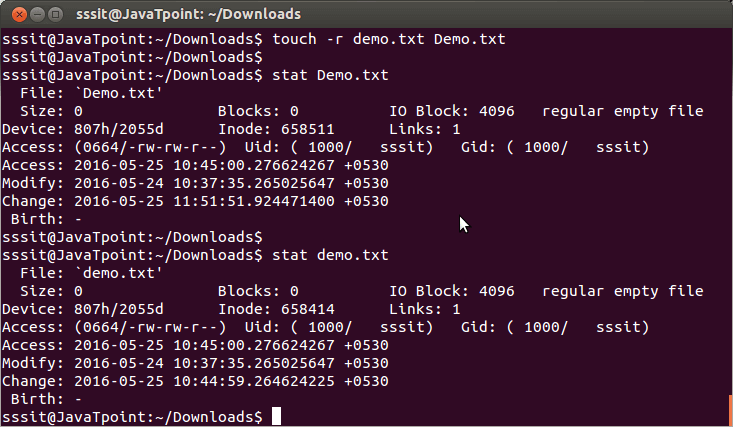
touch 命令 -t 选项
使用这个命令,改变文件访问时间(access)和修改时间(modify)为指定的时间。(译注:读者要自己实测,文中所说未必正确)
这个命令以指定时间替换系统默认时间修改文件相关时间戳属性。
时间格式如下:
# 年年年年月月日日时时分分.秒秒
touch -t YYYYMMDDhhmm.ss
下面图示的是文件 2.png 执行修改时间戳命令前的状态,
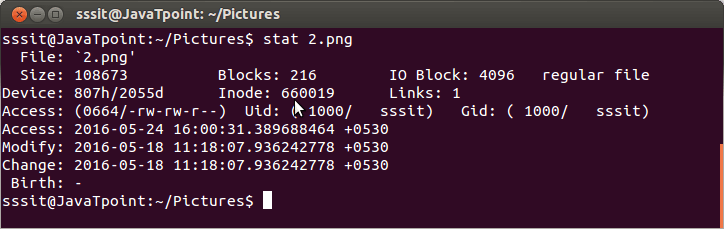
下面图示的是文件 2.png 执行用指定时间修改文件时间戳属性后的状态。
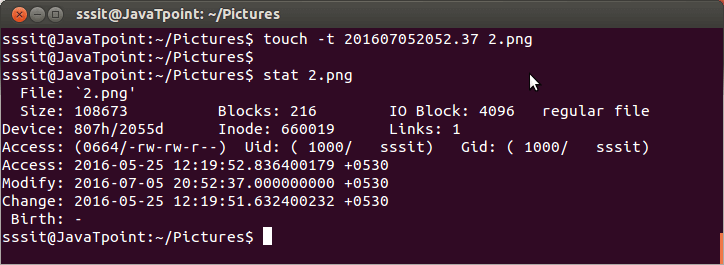
touch 命令 -c 选项
使用 -c 选项,在指定文件不存在的情况下,不创建新文件。
语法:
touch -c <filename>
举例:
touch -c movie
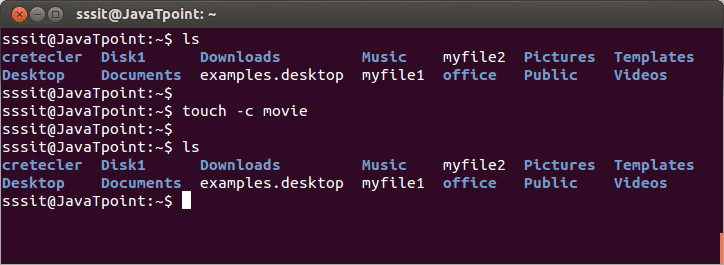
如上图示,欲创建文 movie,但使用了 -c 选项,结果不会创建 movie 文件。

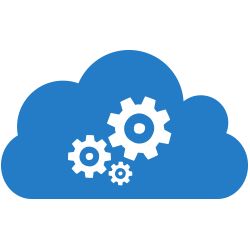 Server 社区 Wiki
Server 社区 Wiki



 关于 LearnKu
关于 LearnKu




推荐文章: