交互的提示符——开启交互会话——Windows上的命令提示符在哪?
So how do you start the command-line interface on Windows? Some Windows readers already know, but Unix developers and beginners may not; it’s not as prominent as terminal or console windows on Unix systems. Here are some pointers on finding your Command Prompt, which vary slightly per Windows version.
On Windows 7 and earlier, this is usually found in the Accessories section of the Start→All Programs menu, or you can run it by typing cmd in the Start→Run... dialog box or the Start menu’s search entry field. You can drag out a desktop shortcut to get to it quicker if desired.
On Windows 8, you can access Command Prompt in the menu opened by right-clicking on the preview in the screen’s lower-left corner; in the Windows System section of the “All apps” display reached by right- clicking your Start screen; or by typing cmd or command prompt in the input field of the Search charm pulled down from the screen’s upper-right corner. There are probably additional routes, and touch screens offer similar access. And if you want to forget all that, pin it to your desktop taskbar for easy access next time around.
These procedures are prone to vary over time, and possibly even per computer and user. I’m trying to avoid making this a book on Windows, though, so I’ll cut this topic short here. When in doubt, try the system Help interface (whose usage may differ as much as the tools it provides help for!).
A note to any Unix users reading this sidebar who may be starting to feel like a fish out of water: you may also be interested in the Cygwin system, which brings a full Unix command prompt to Windows. See Appendix A for more pointers.
注:由于这里的文字早已过时(win7和win8),所以不再翻译。

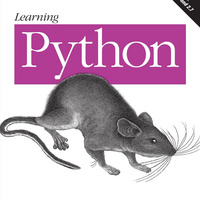 学习 Python:强大的面向对象编程(第 5 版)
学习 Python:强大的面向对象编程(第 5 版)

 关于 LearnKu
关于 LearnKu




推荐文章: